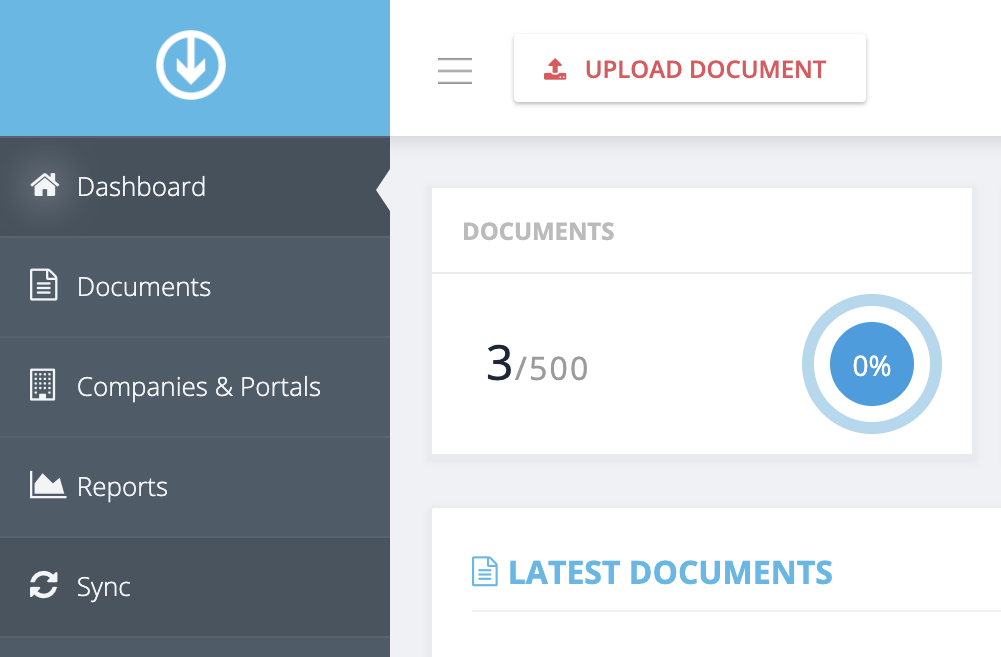Where do I check my synchronized documents in GetMyInvoices?
Here’s how you can check all your synced documents in GetMyInvoices, including their sync status and other document information.
Step 1. From the GetMyInvoices dashboard, click Sync on the left side menu.
Step 2. The Sync page shows all of your synced documents as well as pending and rejected ones. Customize this list by clicking Settings (gear icon) on the upper right corner.
Step 3. On the Settings window, tick the checkbox next to the document attribute you want to be shown on the Sync page. Click Save to confirm your changes, and you will be taken back to the Sync page.
Step 4. Use the filters toolbar to narrow down your synced documents view. Choose to display synced documents by online portal or company profile, status, or import/export sync account. The document list will be updated immediately as you choose your display filters.