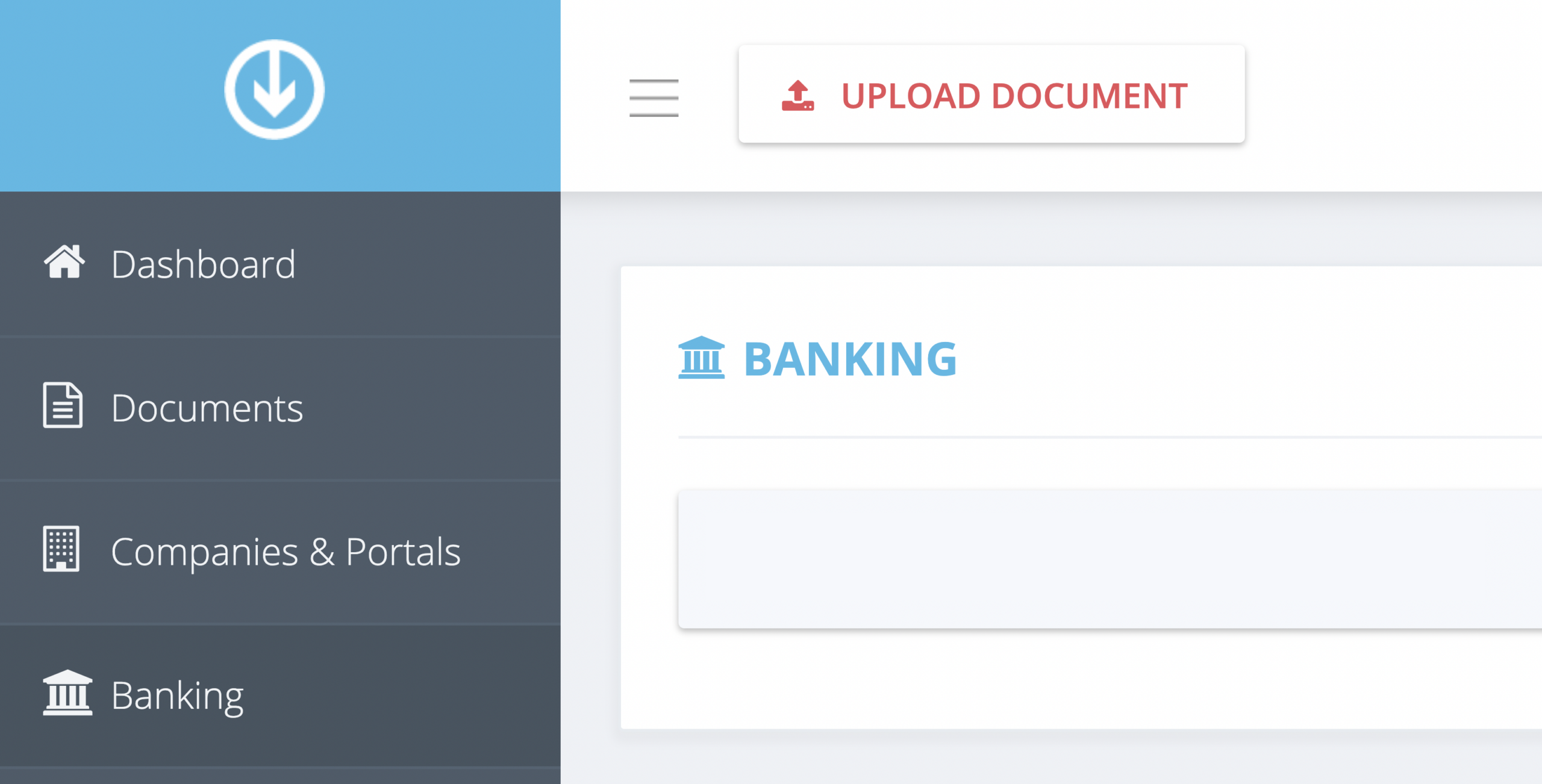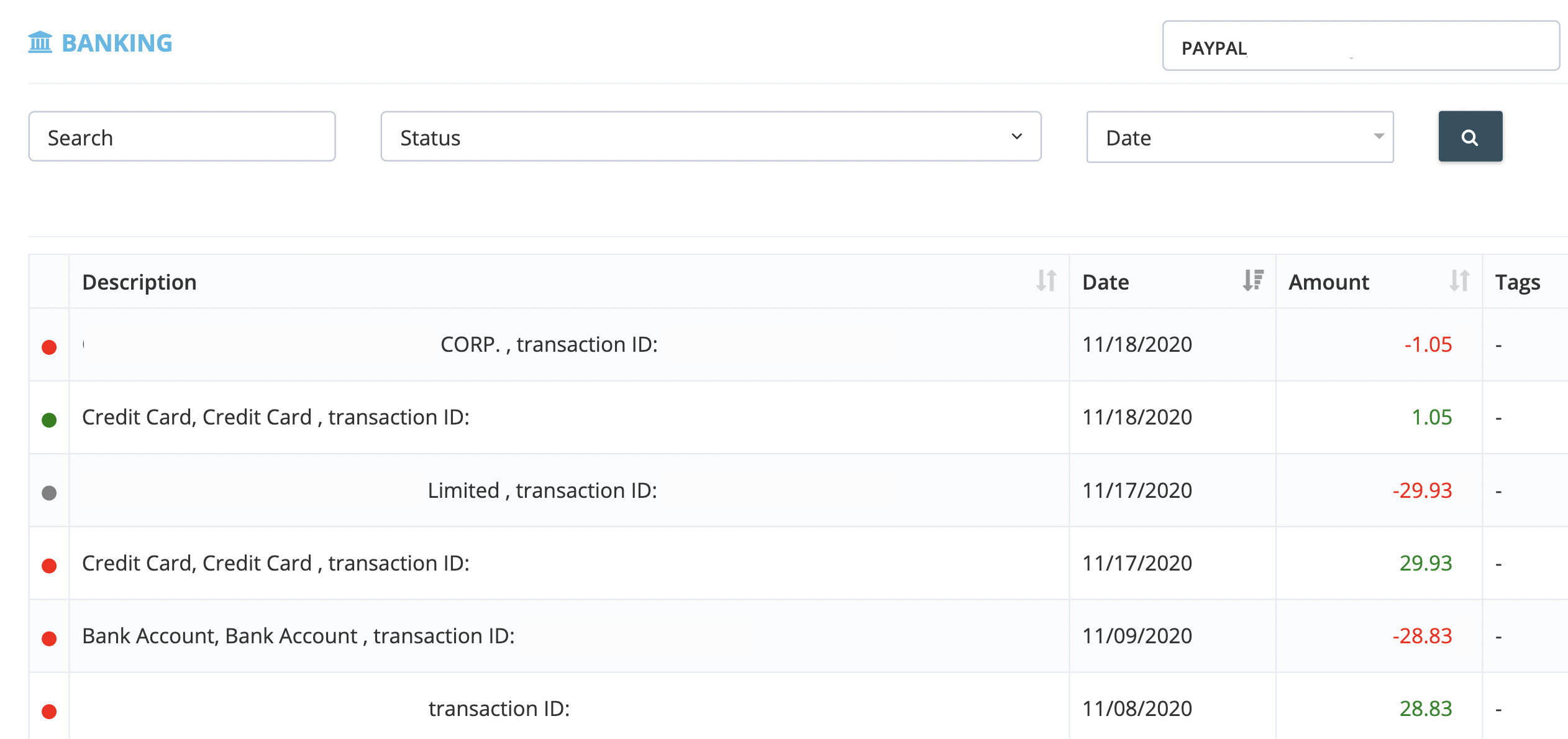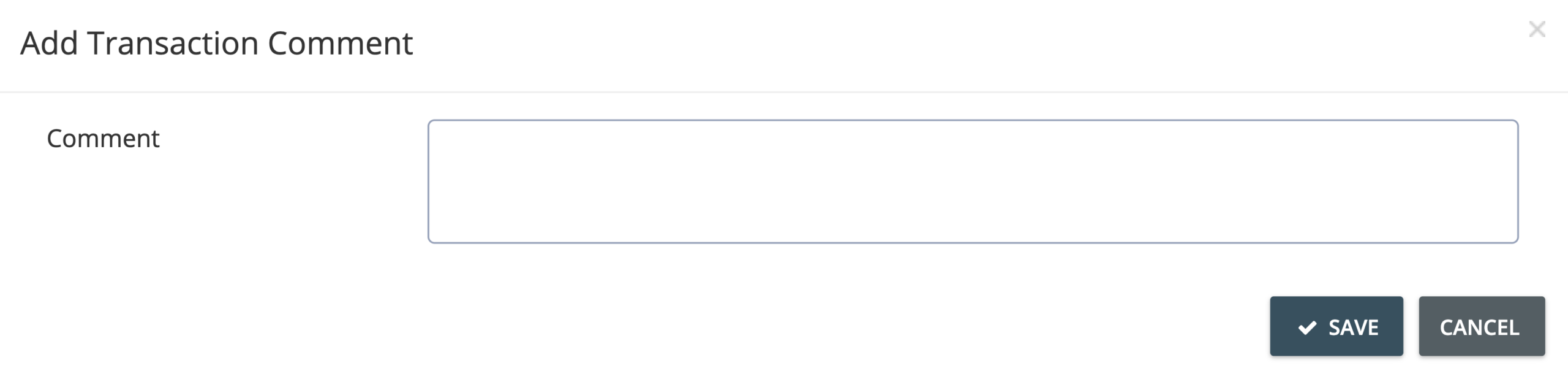How do I comment on a banking transaction?
The comment feature lets you remember certain banking transactions or annotate important information you might want to refer to in the future. It’s easy to leave comments on any banking transaction in GetMyInvoices. Simply follow these steps.
Step 1. From the GetMyInvoices dashboard, click Banking on the left-side menu.
Step 2. Choose the bank account of the transaction entry you would like to leave a comment on using the drop-down selection found on the banking toolbar.
Step 3. From the generated list of transactions, locate the transaction entry you would like to leave a comment on. Invoke the Add Transaction Comment window by clicking the status indicator (colored circle) on the leftmost portion of the transaction entry.
Step 4. Type your comments on the text field, then click Save. To comment on multiple transaction entries, repeat Steps 3 and 4 for each succeeding transaction entry.