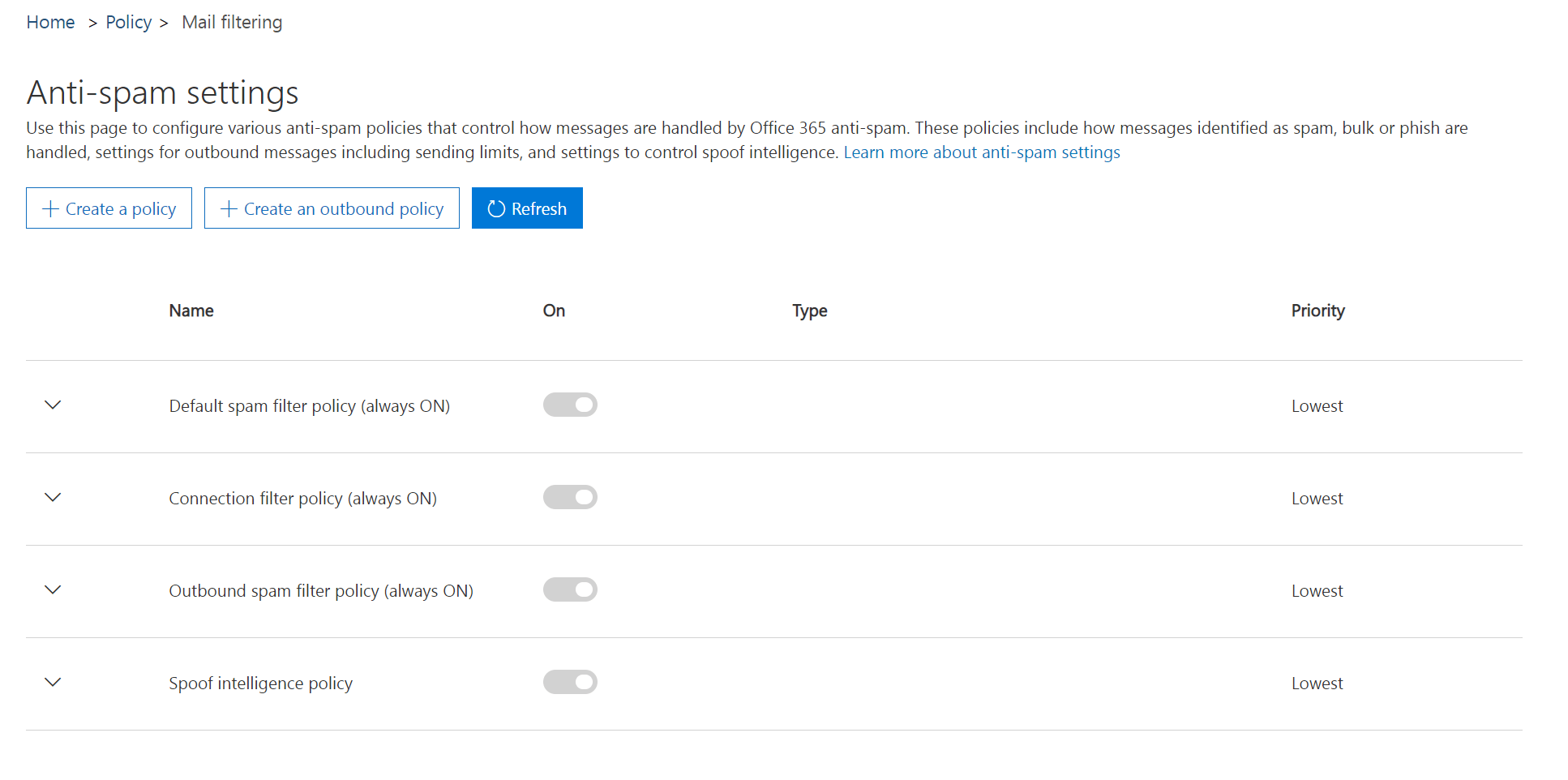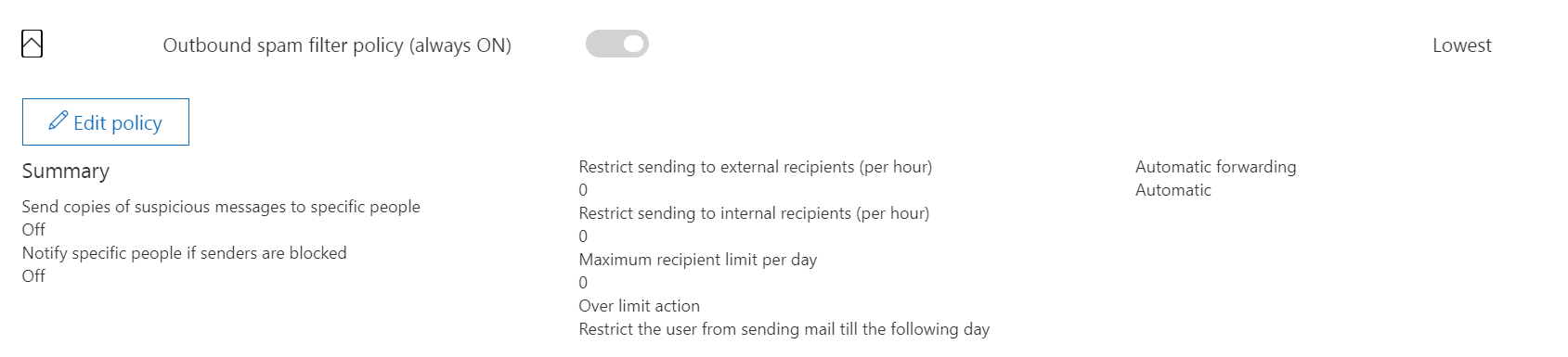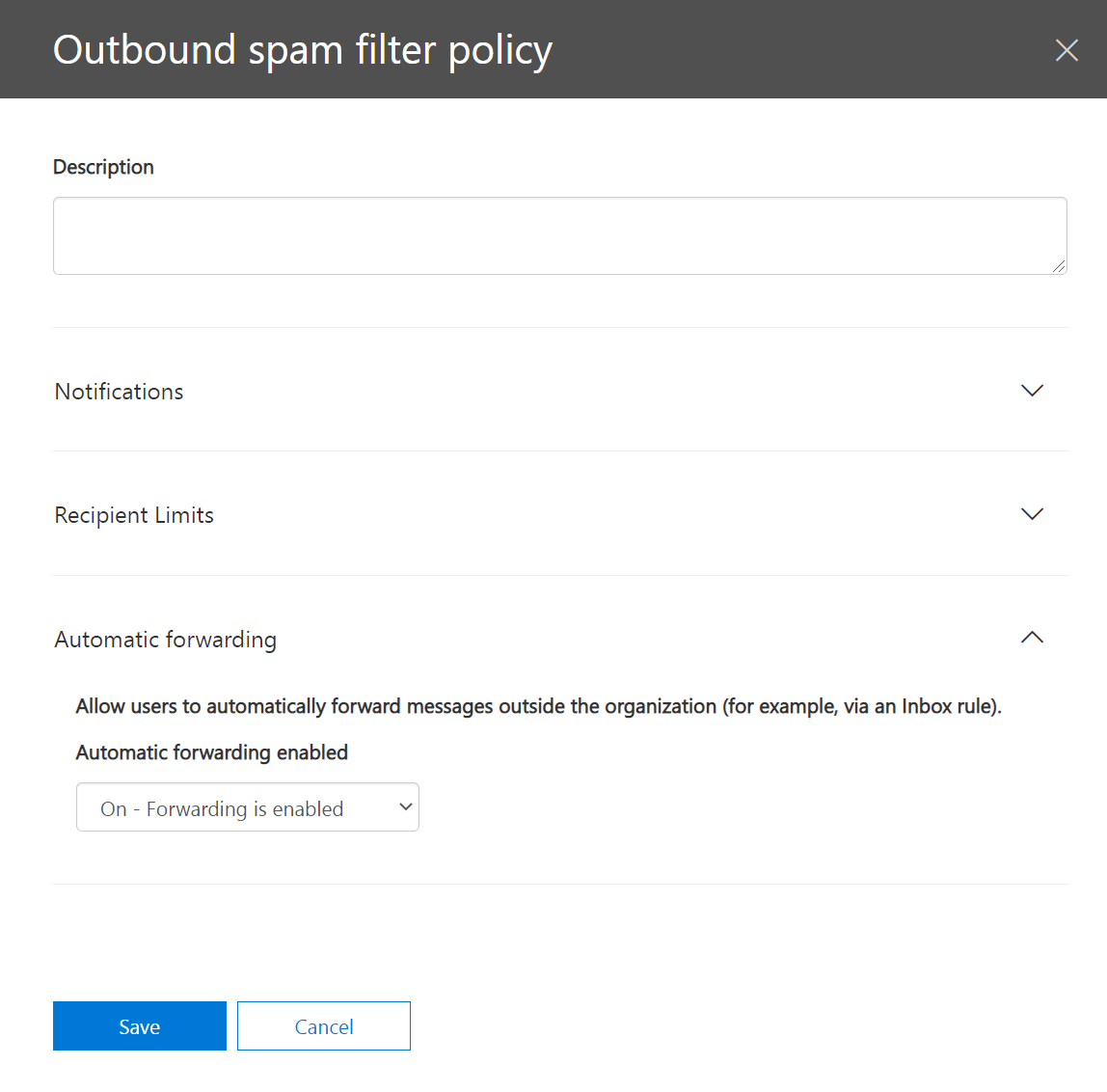My Microsoft Exchange/Outlook account blocks email forwarding to GetMyInvoices. How do I fix this?
This scenario happens when Microsoft Exchange/Outlook blocks automatic external email forwarding as part of its default outbound spam protection feature. When this feature is disabled in your Microsoft Exchange/Outlook account and it attempts to automatically forward email messages to your GetMyInvoices central email inbox, you will receive a bounce email in your Microsoft inbox. The error message on the bounce email looks like this:
550 5.7.520 Access denied, Your organization does not allow external forwarding. Please contact your administrator for further assistance. AS(7555)
To enable automatic email forwarding between your GetMyInvoices central email inbox and your Microsoft Exchange/Outlook account, you need to configure external forwarding first by disabling the default secure policy in place. Follow these steps to get started.
Step 1. On Microsoft Exchange/Outlook, log in to Office 365 Security & Compliance Portal for Microsoft 365 and choose Threat management > Anti-spam. You may also do the same by heading directly to the portal page by clicking here.
Step 2. Click the down arrow next to Outbound spam filter policy (always ON) then click the Edit policy button.
Step 3. Under Outbound spam filter policy, click Automatic forwarding and a drop-down option shows up. Choose On – Forwarding is enabled from the drop-down menu, then click Save to confirm the change.
There may be other reasons why your GetMyInvoices central email inbox rejects forwarded emails from your Microsoft Exchange/Outlook account, such as but not limited to filters and email transport rules. If the above steps do not help, we recommend reaching out directly to Microsoft Outlook Support for further assistance.