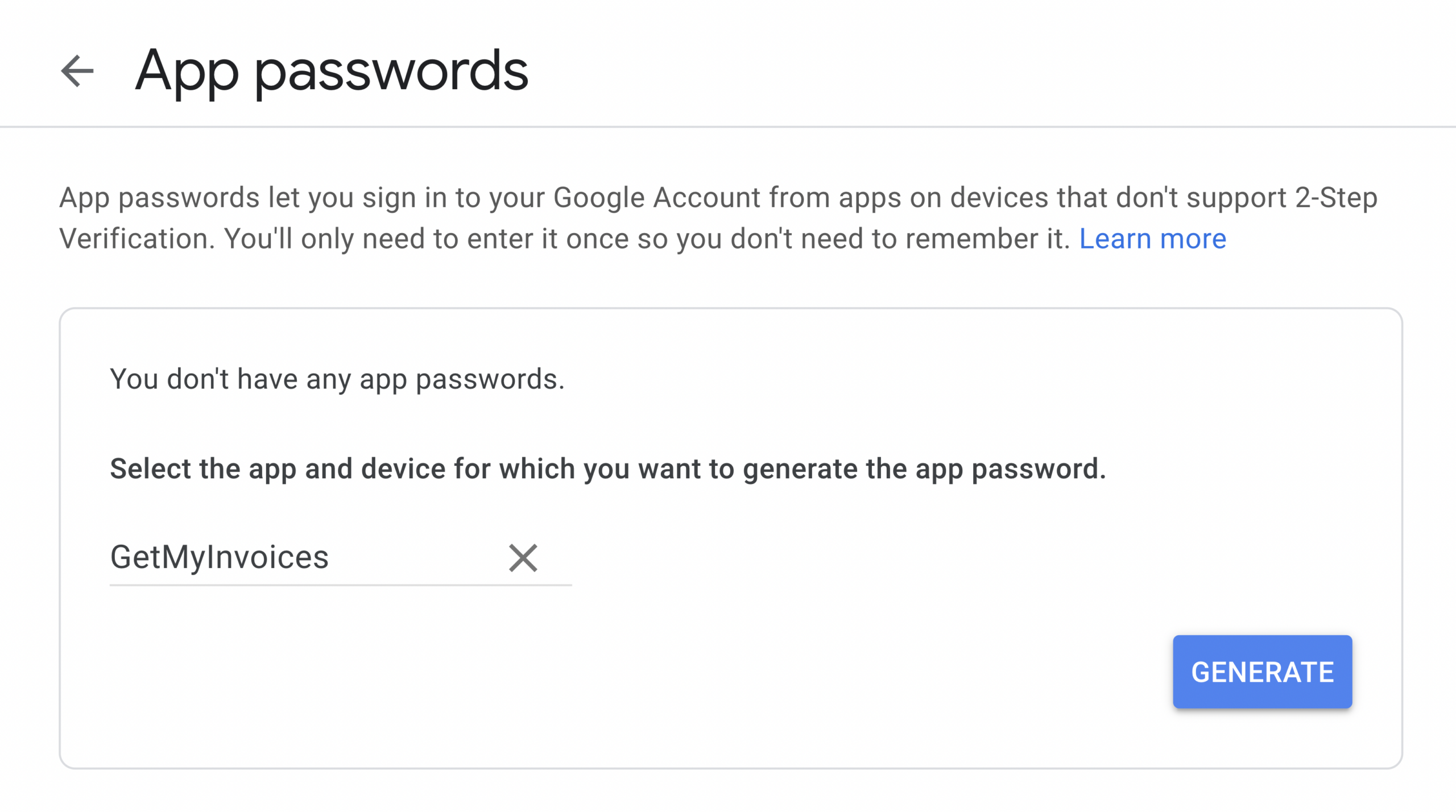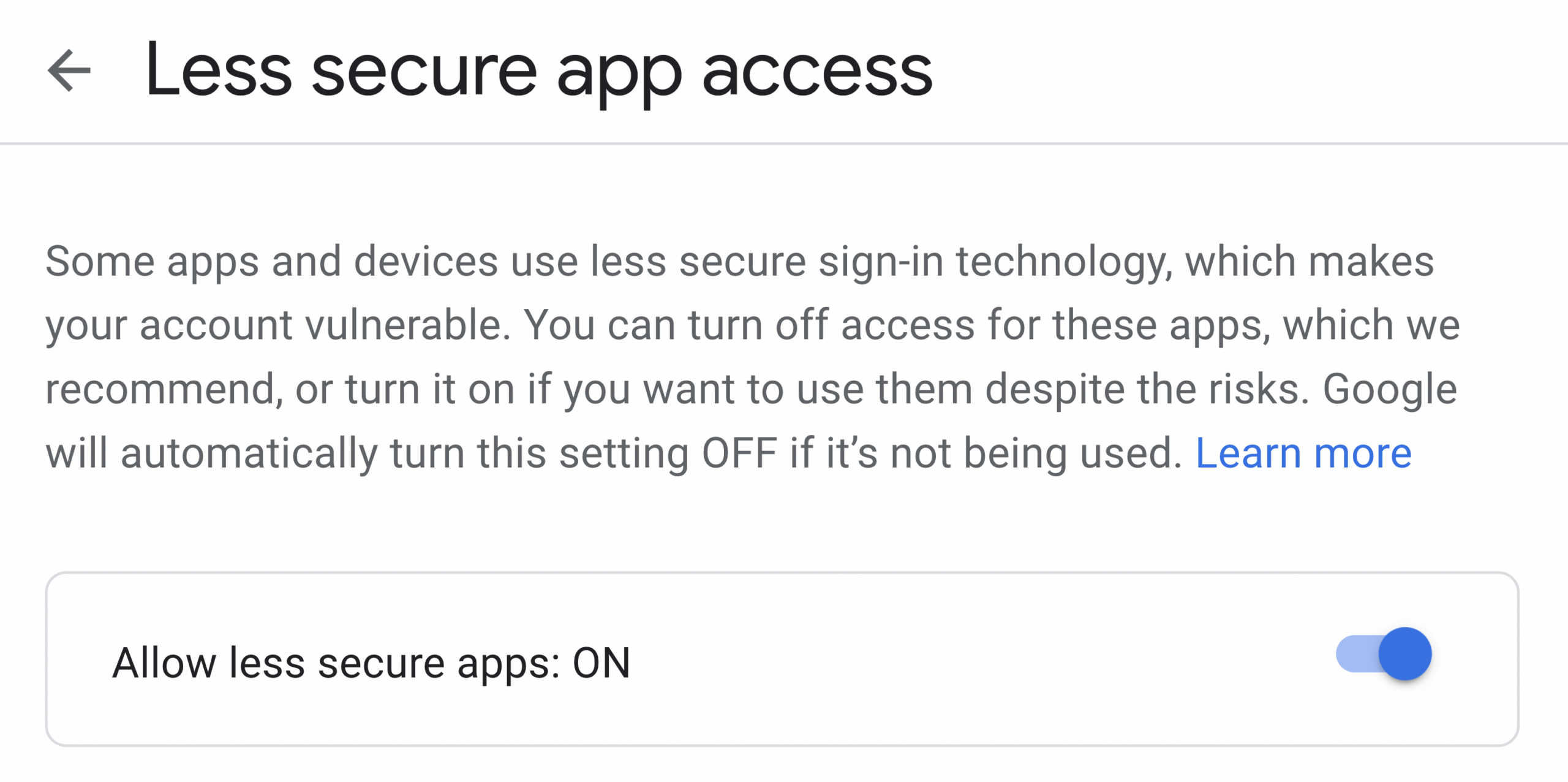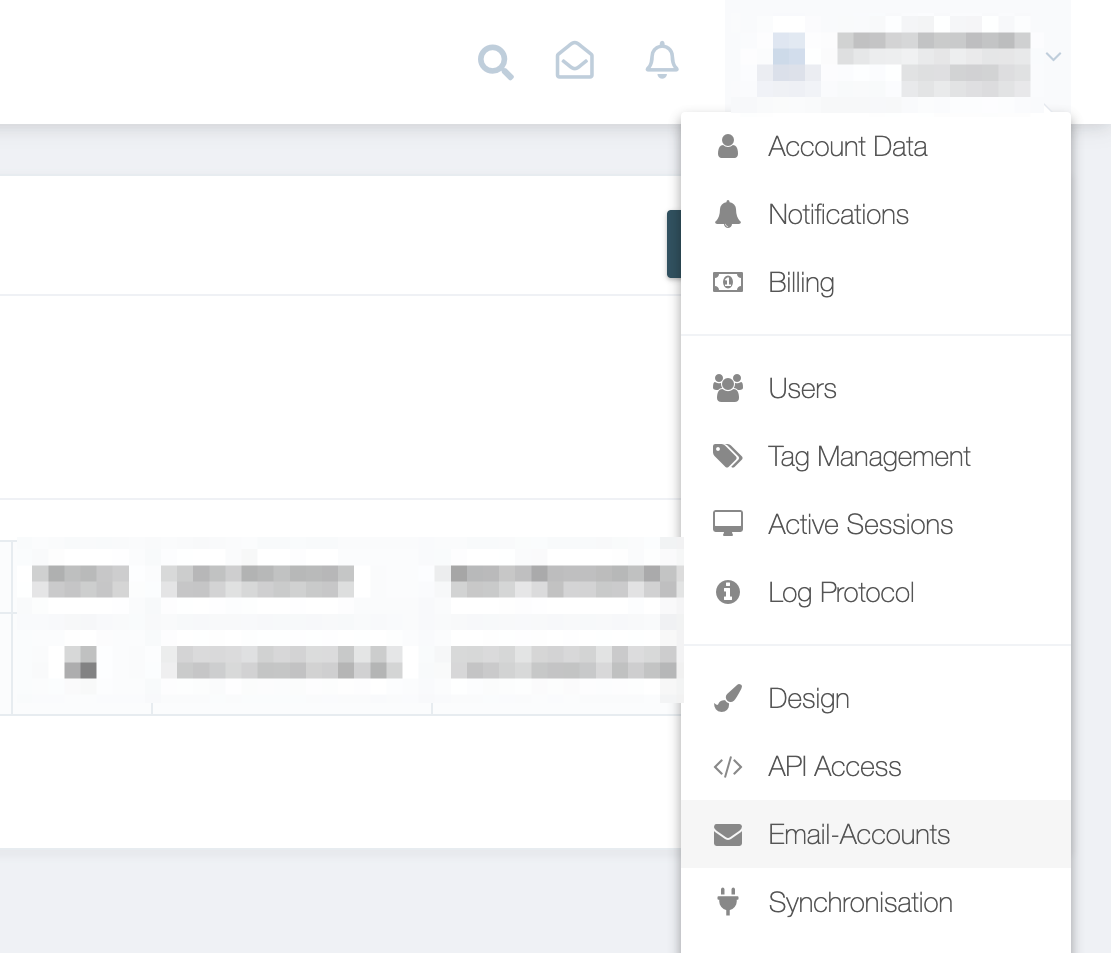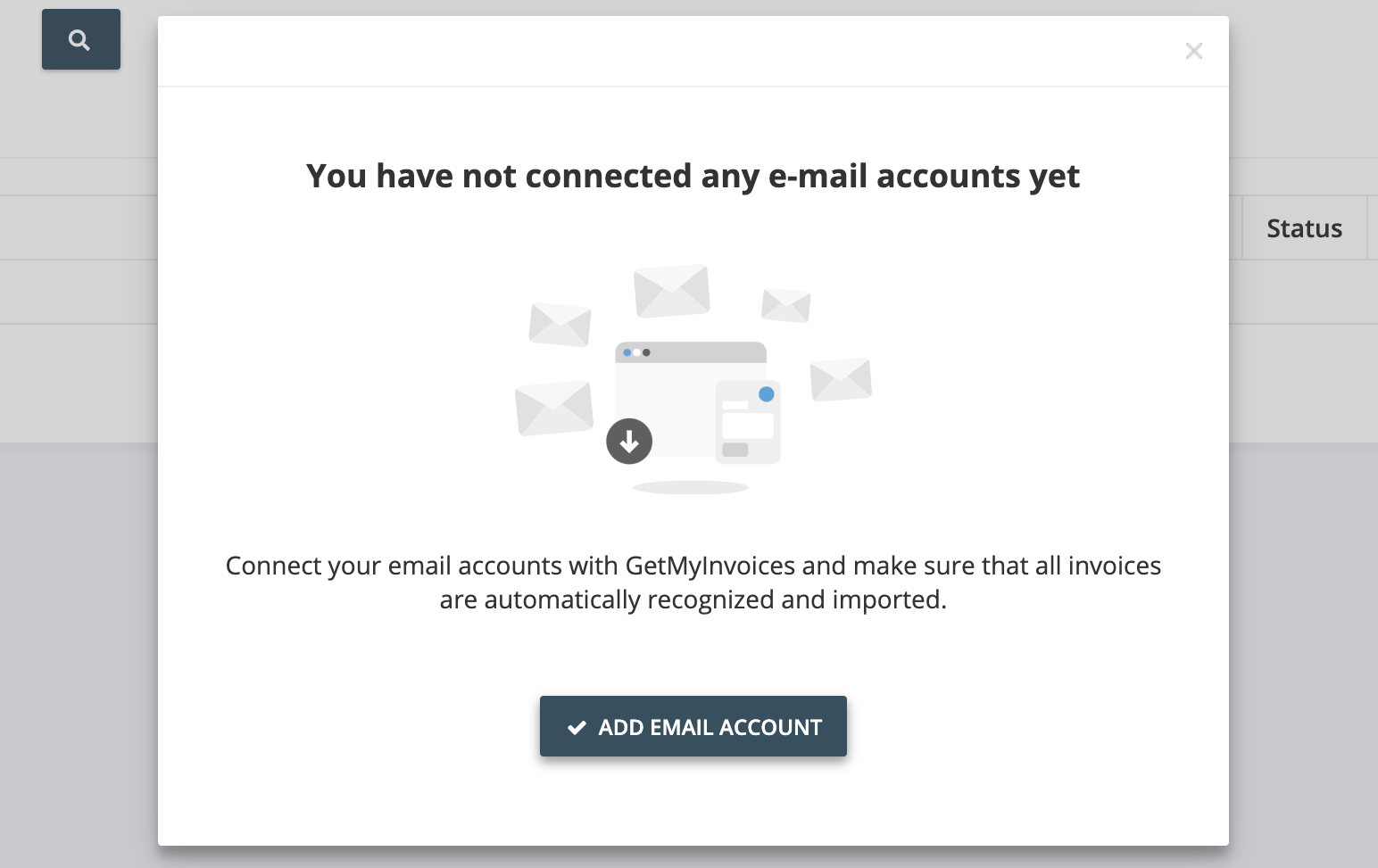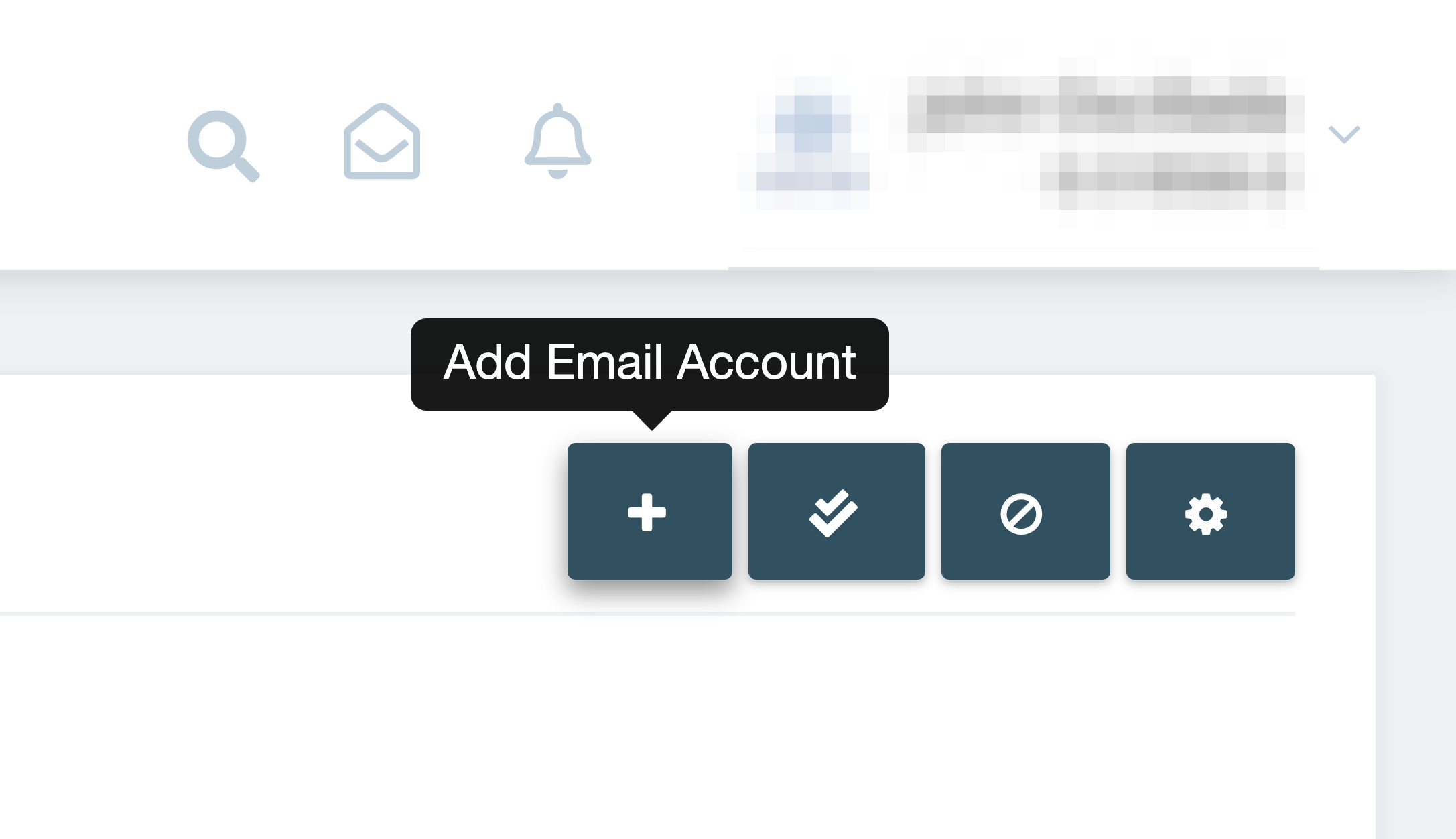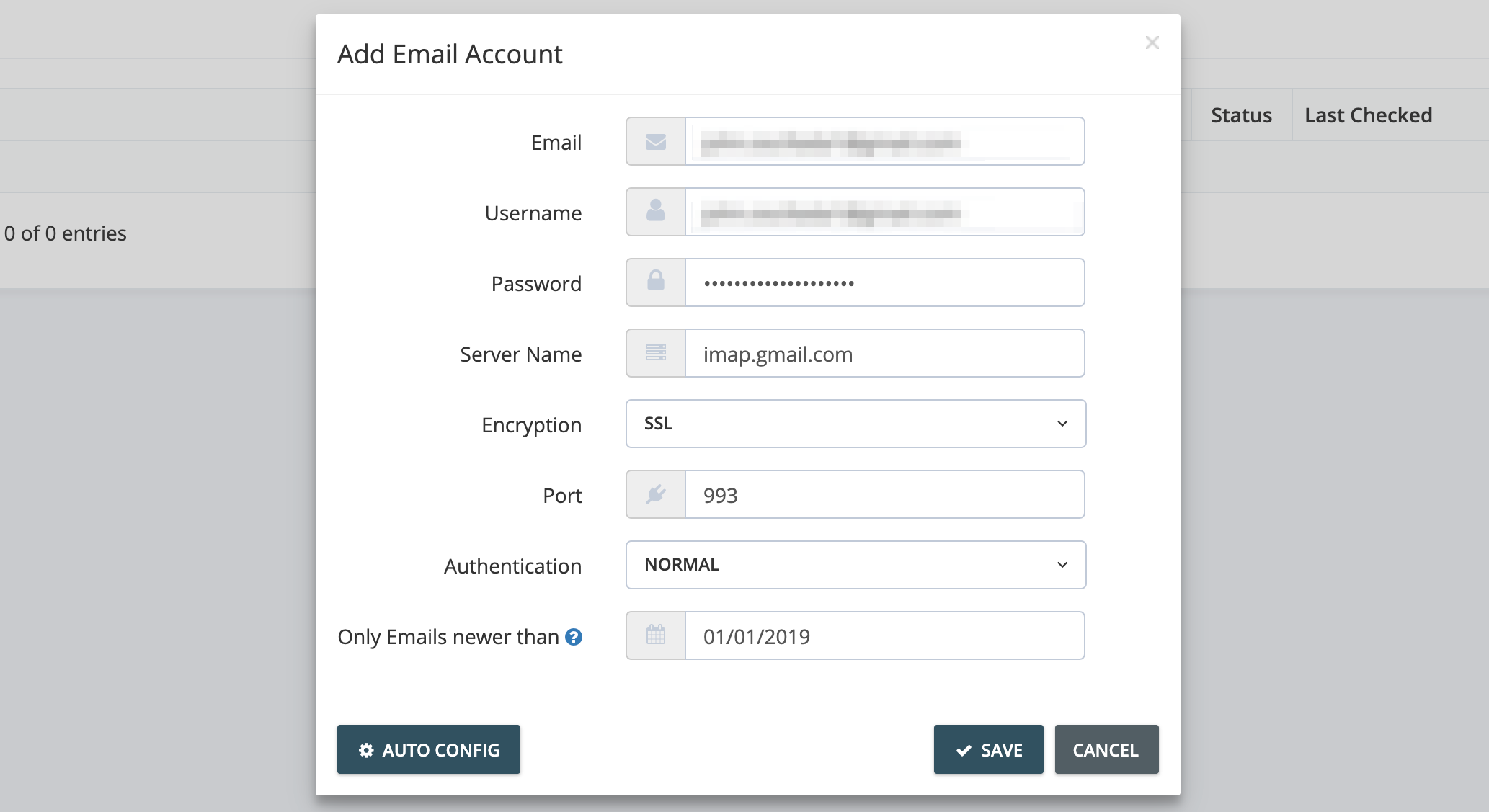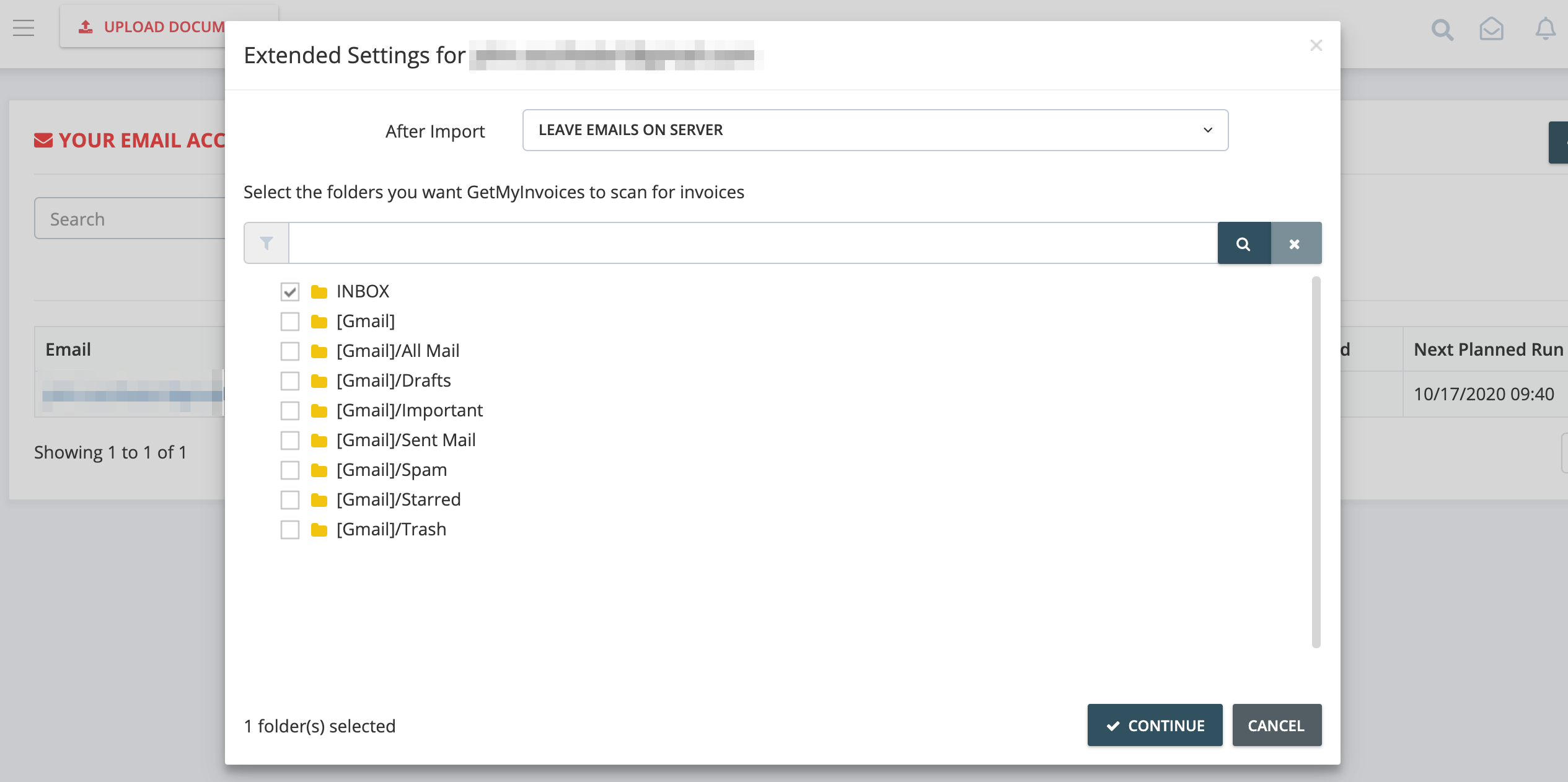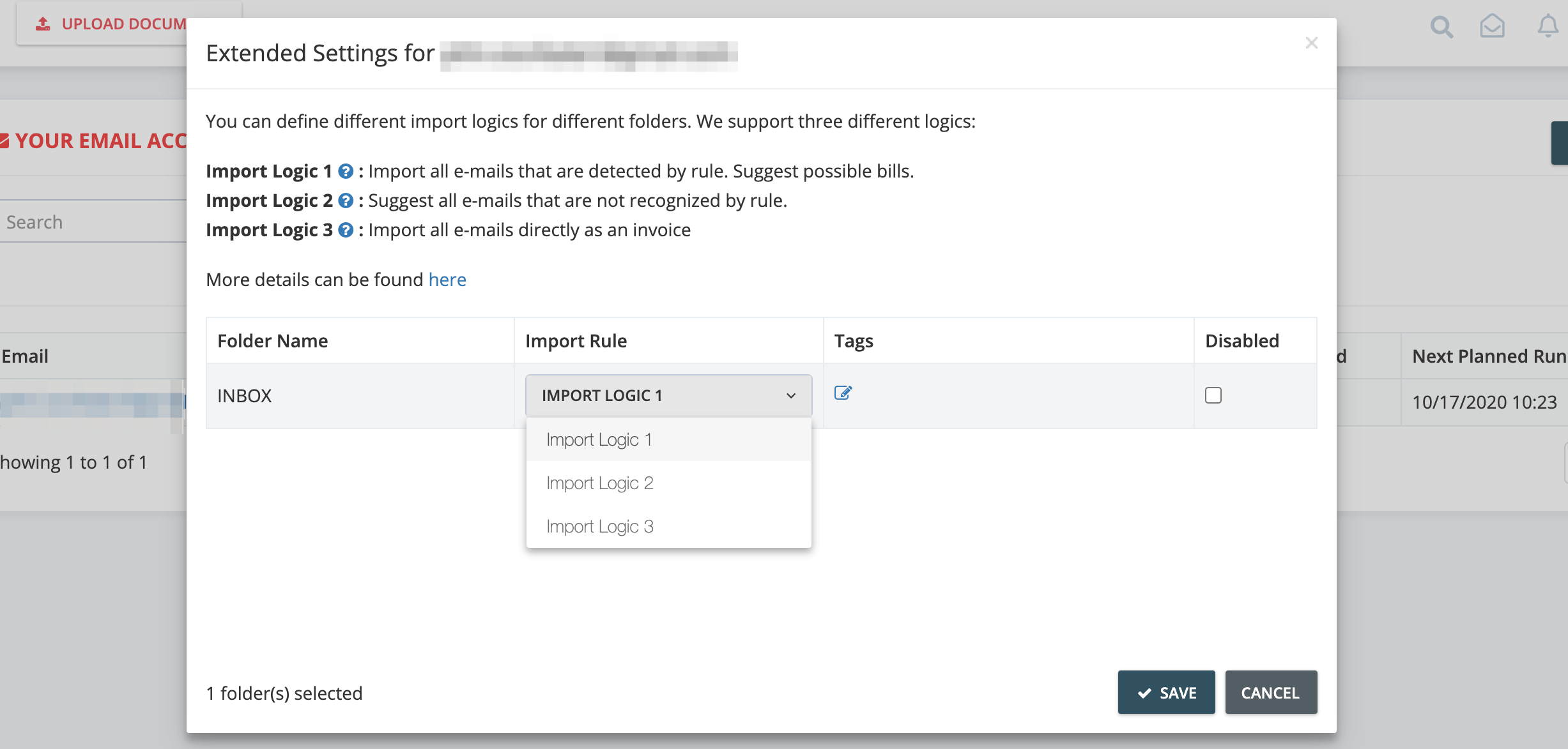How do I link my Gmail account to GetMyInvoices?
Make sure the following settings are properly configured before you link your Gmail (Google) account to your GetMyInvoices account.
- IMAP must be enabled in your Gmail account settings. More information on this setting can be found on this Gmail Help Center article.
- If your Gmail account uses two-factor authentication (2FA), you will need to set an app-specific password for GetMyInvoices. See this Gmail Help Center article for more information on Gmail 2FA.
- It is optional to enable Less Secure App Access on your Gmail account, but we recommend turning this option on to ensure continuous access between your Gmail account and your GetMyInvoices account. For more information, see this Gmail Help Center article.
After preparing your Gmail account for linking, follow these steps.
Step 1. From your GetMyInvoices dashboard page, navigate to the top right corner and click Email Accounts from the drop-down menu.
Step 2:
- If you haven’t linked any external email accounts to your GetMyInvoices account yet, you will see a prompt to guide you in linking your first email account. Click Add Email Account.
- If you’ve already linked other email accounts to your GetMyInvoices account, click the plus icon on the top right corner.
Step 3. On the Add Email Account page, enter your Gmail account details and choose the date where only emails dated newer than the chosen date will be imported. Click Auto Config, then click Save.
Step 4. Choose which email folders you would like to import documents from, then click Continue.
Step 5. There are three different document import logic types you can choose from, depending on the kinds of documents you would like to import from your Gmail account to GetMyInvoices. Under Import Rule, choose your desired import logic type, then click Save.
You have now successfully linked your Gmail account to your GetMyInvoices account. If you encounter any issues related to the linking process, please reach out to our Customer Support team by creating a support ticket here.