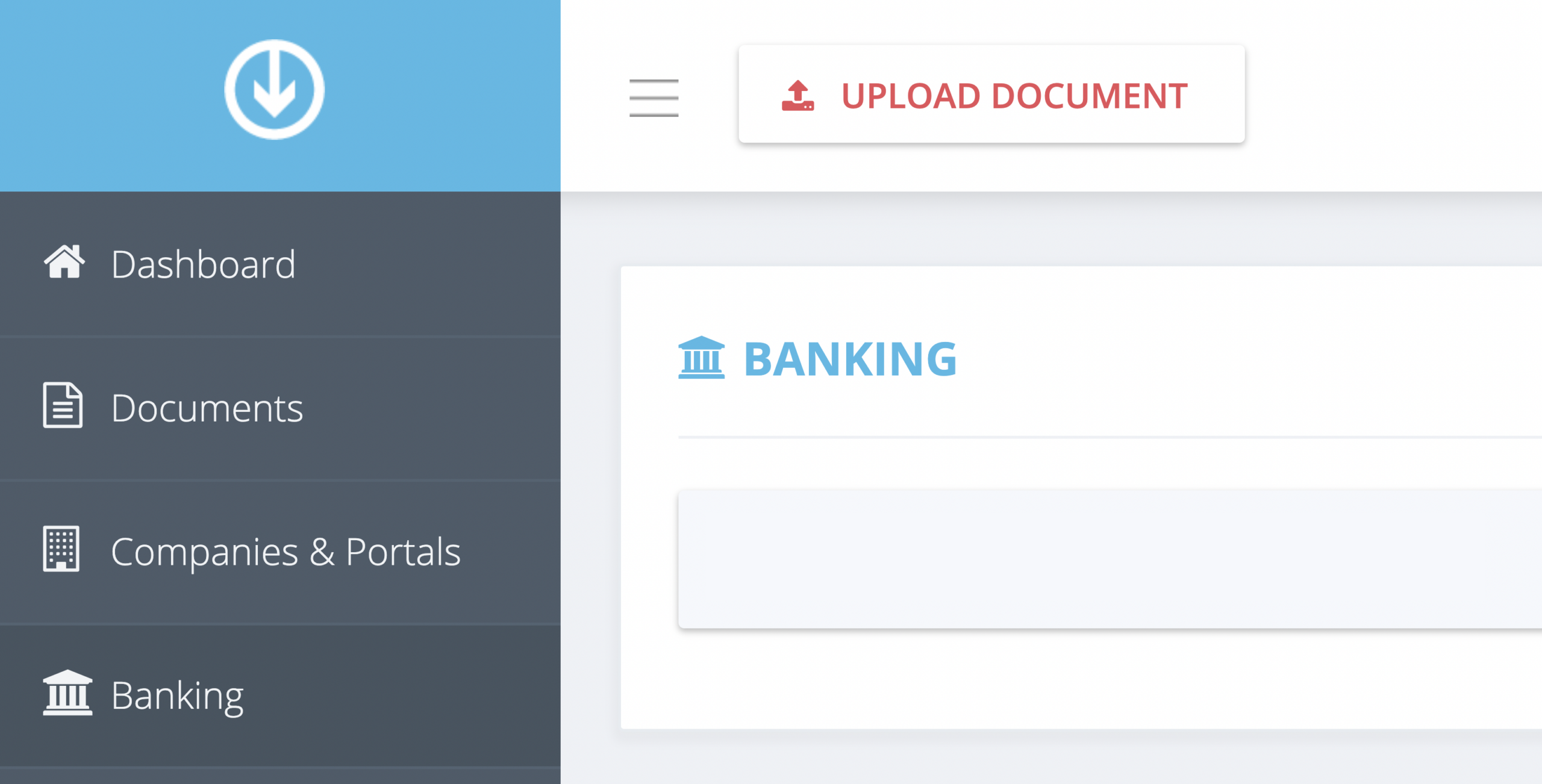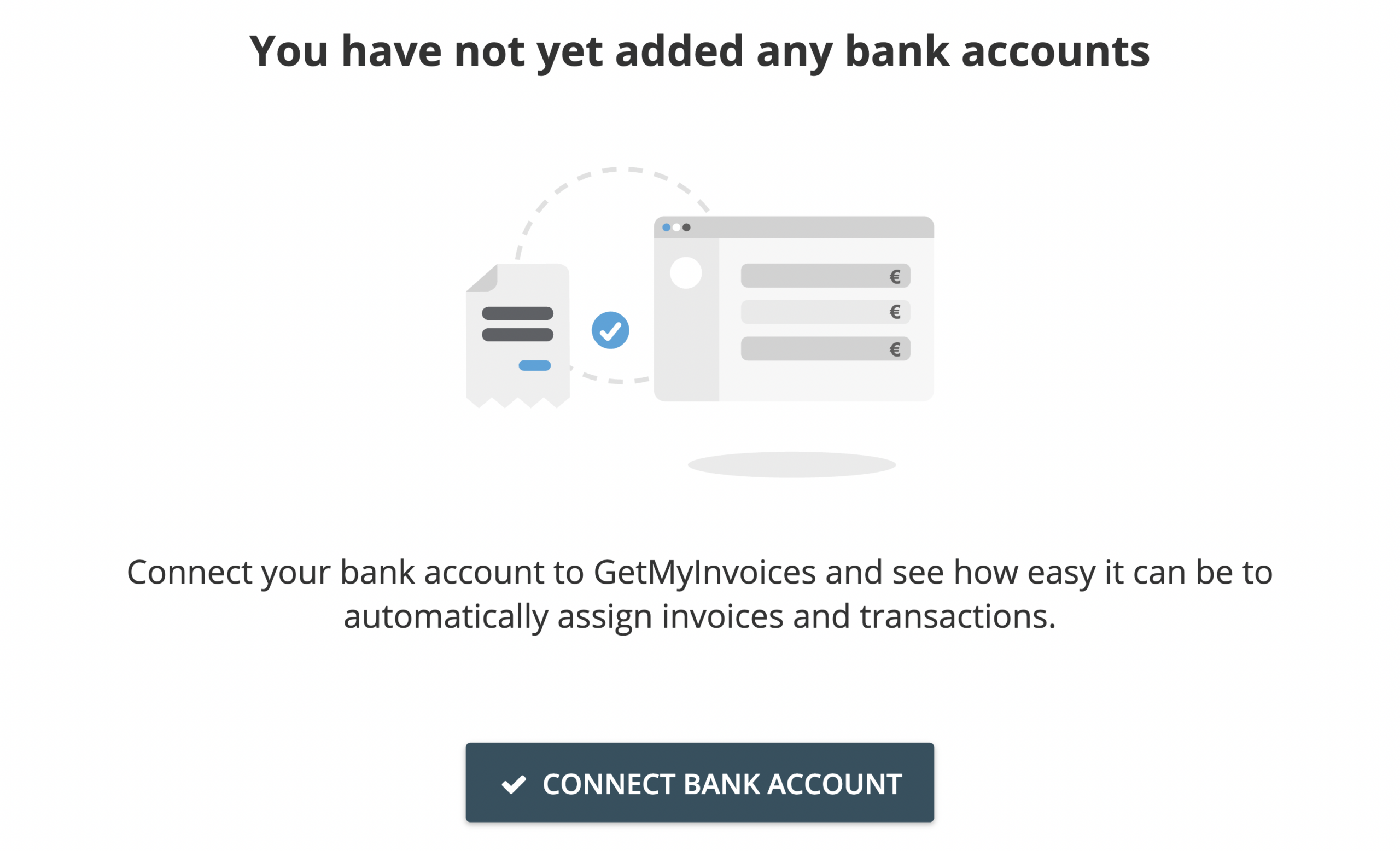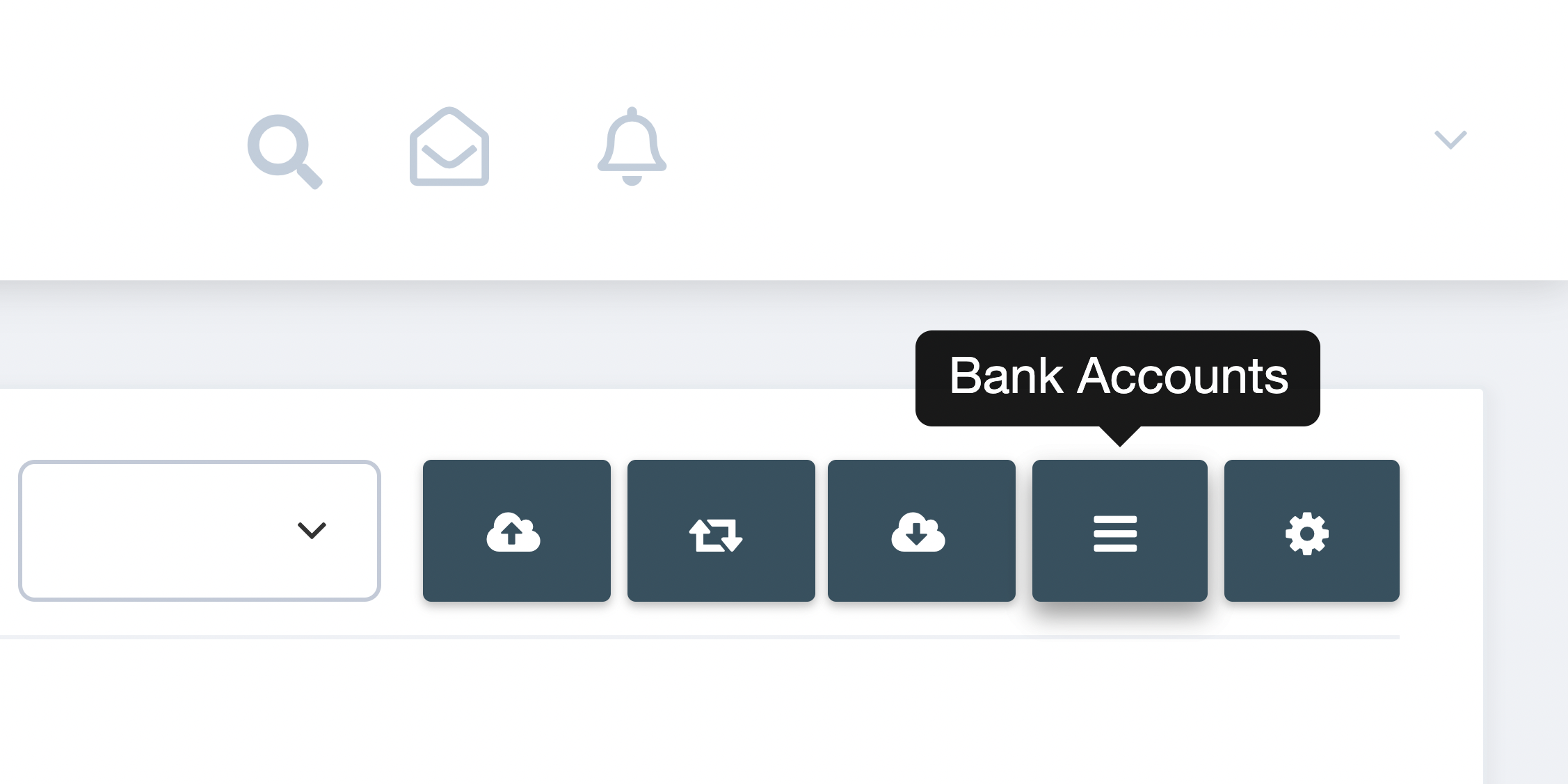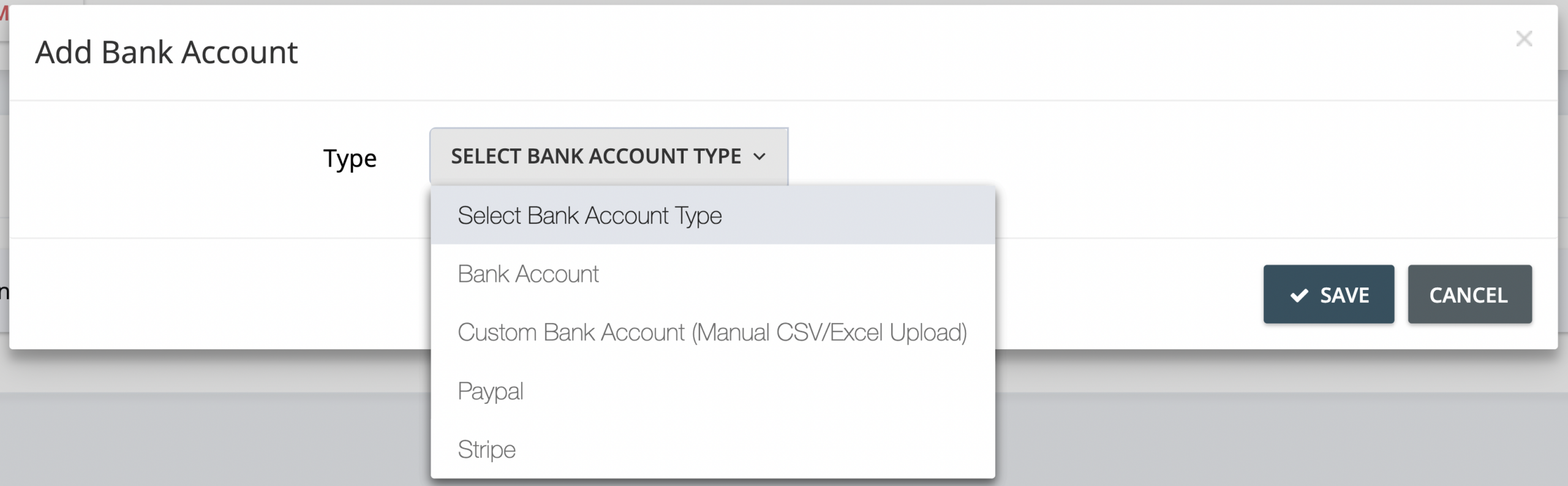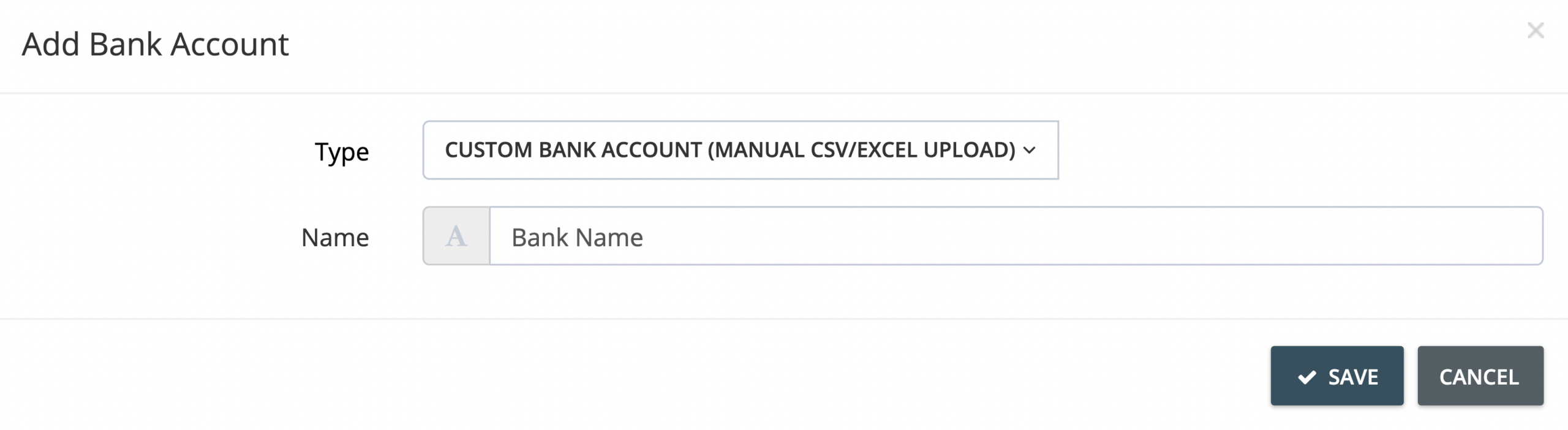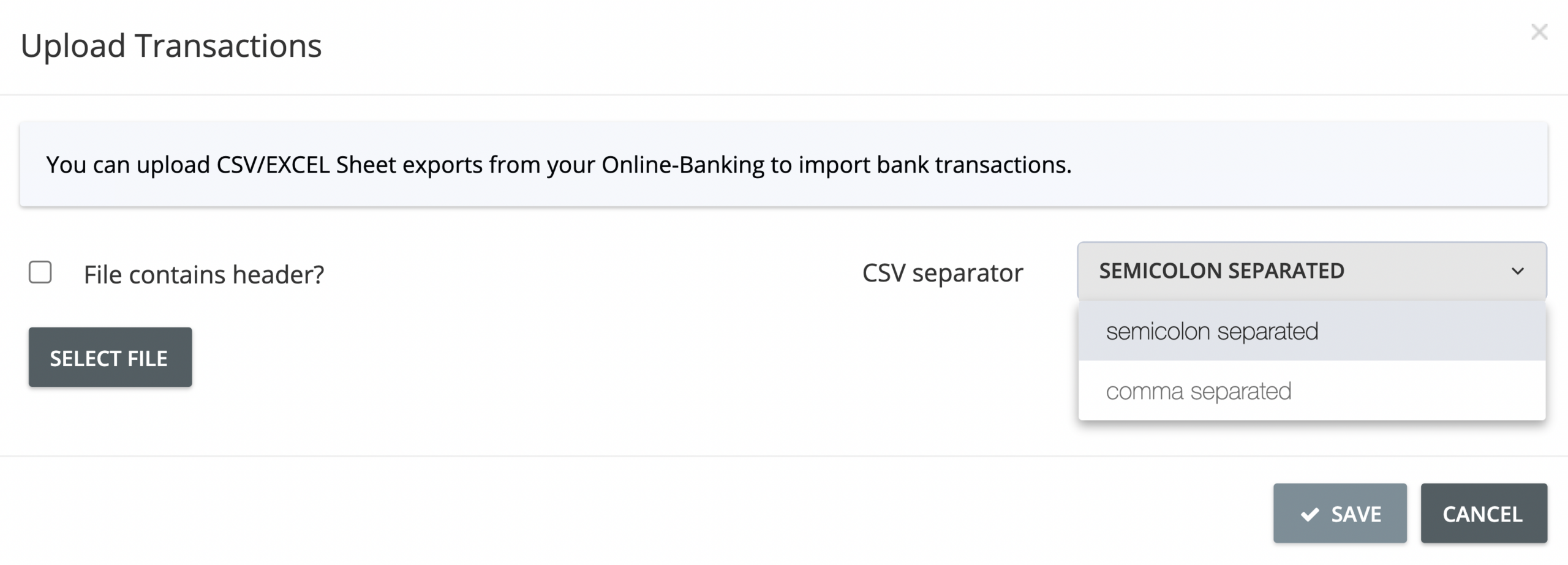How does the custom bank account (CSV upload) function work?
The GetMyInvoices Banking module supports online banking and API integrations to securely retrieve banking information from your bank accounts. If your bank account is not supported on any of these integrations, you can still reconcile your bank transactions using the custom bank account function.
You can generate a list of bank transactions from your bank account and upload it to the GetMyInvoices Banking module. GetMyInvoices supports the CSV file format for the document containing these transactions. Once you’ve uploaded your CSV file, GetMyInvoices will create a custom bank account profile to keep your transactions organized. From there, you can easily assign any bank transaction to invoices you’ve imported in your GetMyInvoices account. If you have set up banking rules in the Banking module, any qualifying transactions on your custom bank account profile will be reconciled as well.
Follow the steps below to create a custom bank account profile and upload a CSV file on the Banking module.
Step 1. From the GetMyInvoices dashboard, click Banking on the left-side menu.
Step 2:
- If you are adding a custom bank account profile for the first time, click Connect Bank Account on the pop-up window that appears.
- If you’ve already linked another bank account, click Bank Accounts (three lines button) on the banking toolbar, then click the plus button on the next window.
Step 3. Click the drop-down selection on the Add Bank Account window, then choose Custom Bank Account.
Step 4. Enter the name of your custom bank account profile, then click Save.
Step 5. On the Upload Transactions window, click Select File and locate the CSV file on your computer or device.
Step 6. Tick the File Contains Header checkbox if the CSV file contains a header row, then specify the CSV separator type from the drop-down selection. (Note: In Microsoft Excel, the default CSV separator type is Comma Separated. Check with your spreadsheet application to find out the CSV separator type for your CSV file before uploading.)
Step 7. Click Save to continue. Once your CSV file has been uploaded, all new transactions will be shown on the Banking page, and a new custom bank account profile will appear on the bank accounts drop-down menu from the banking toolbar.