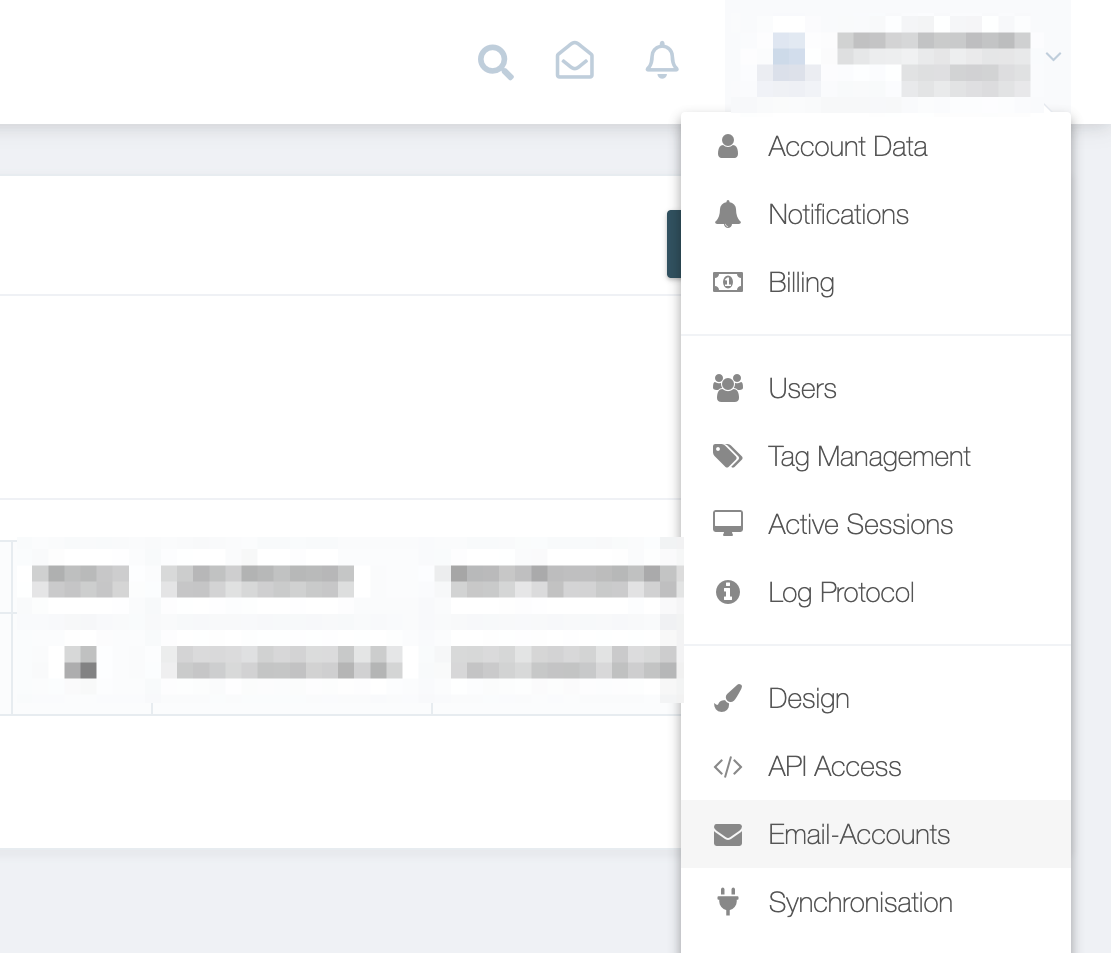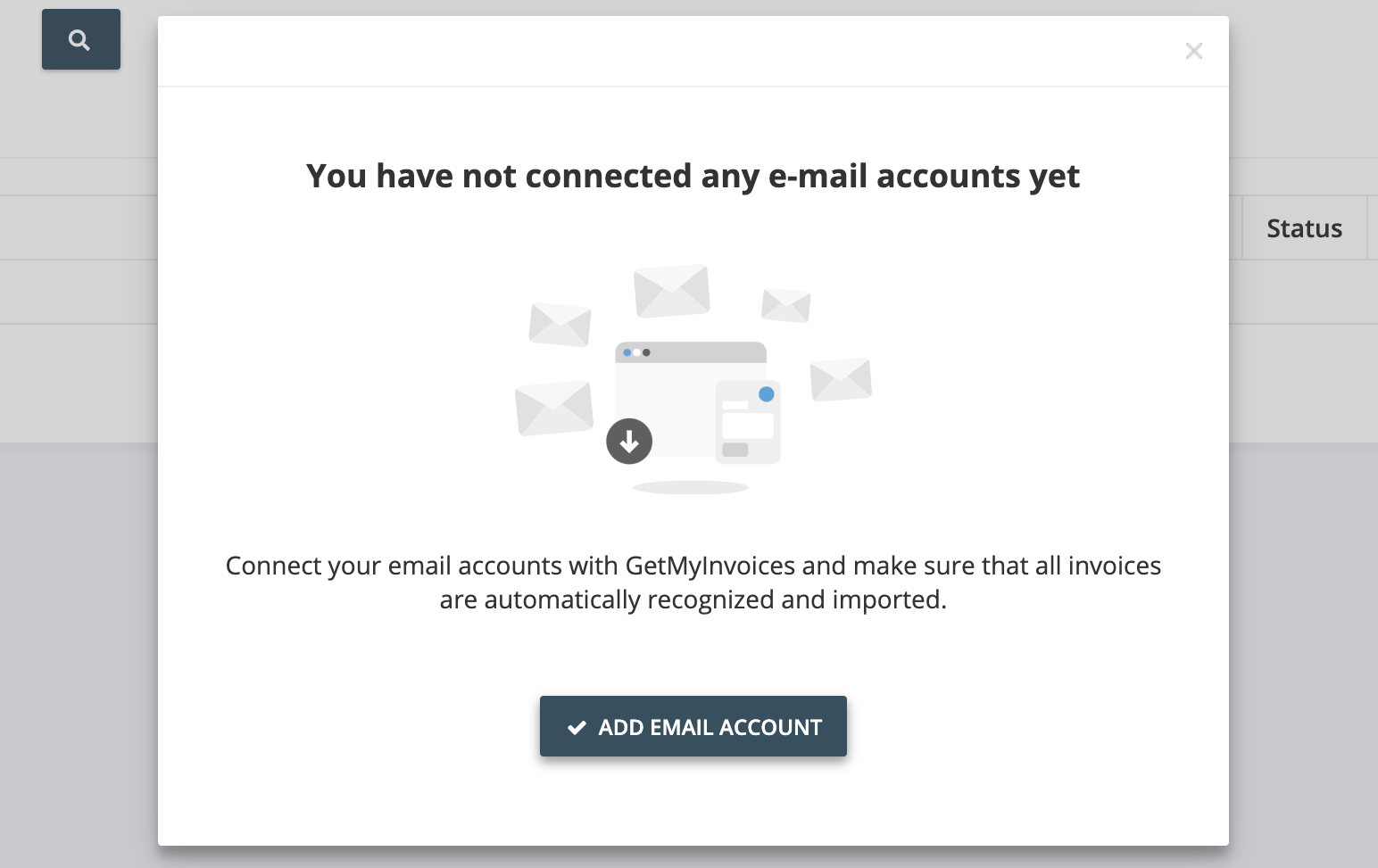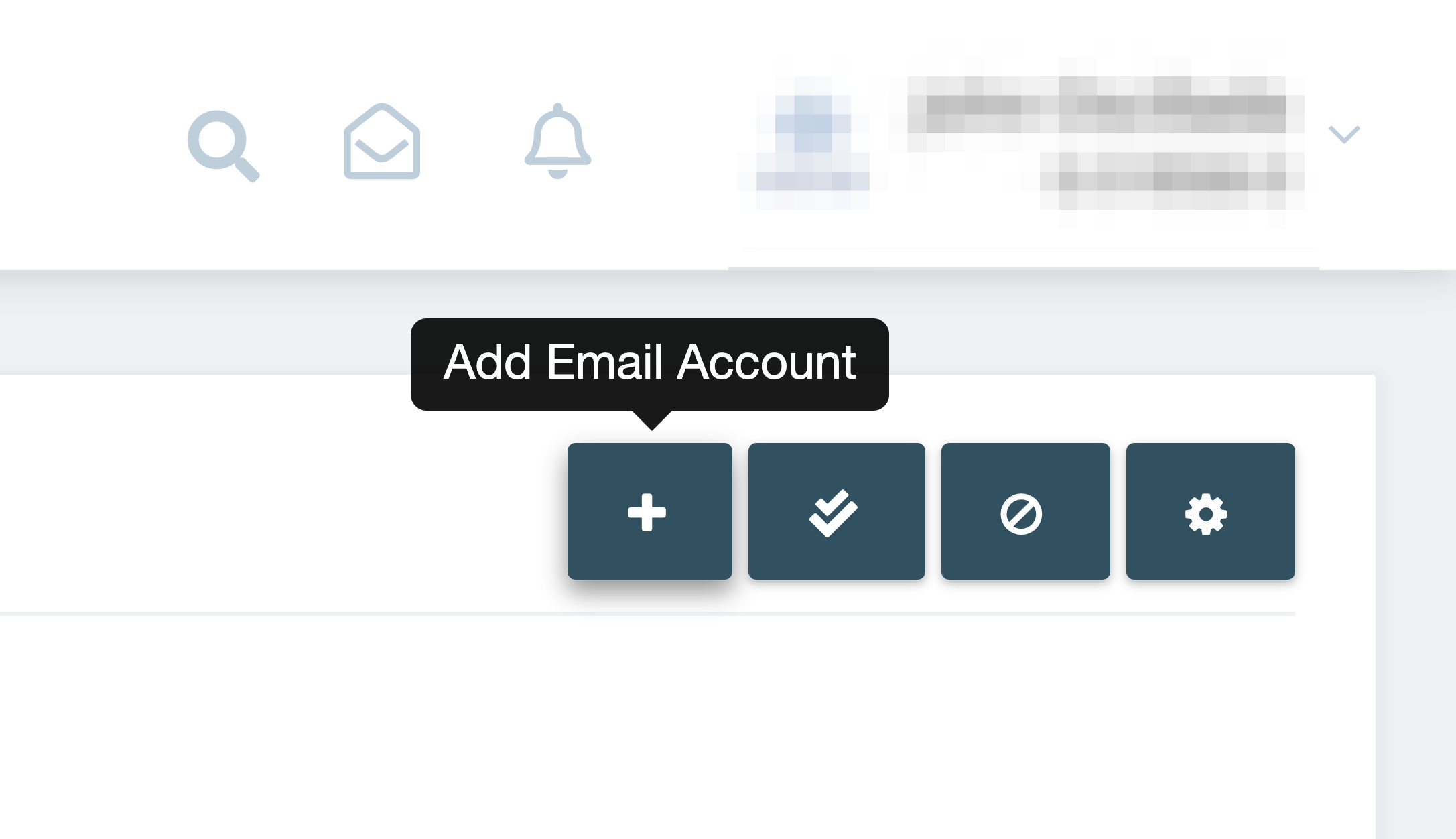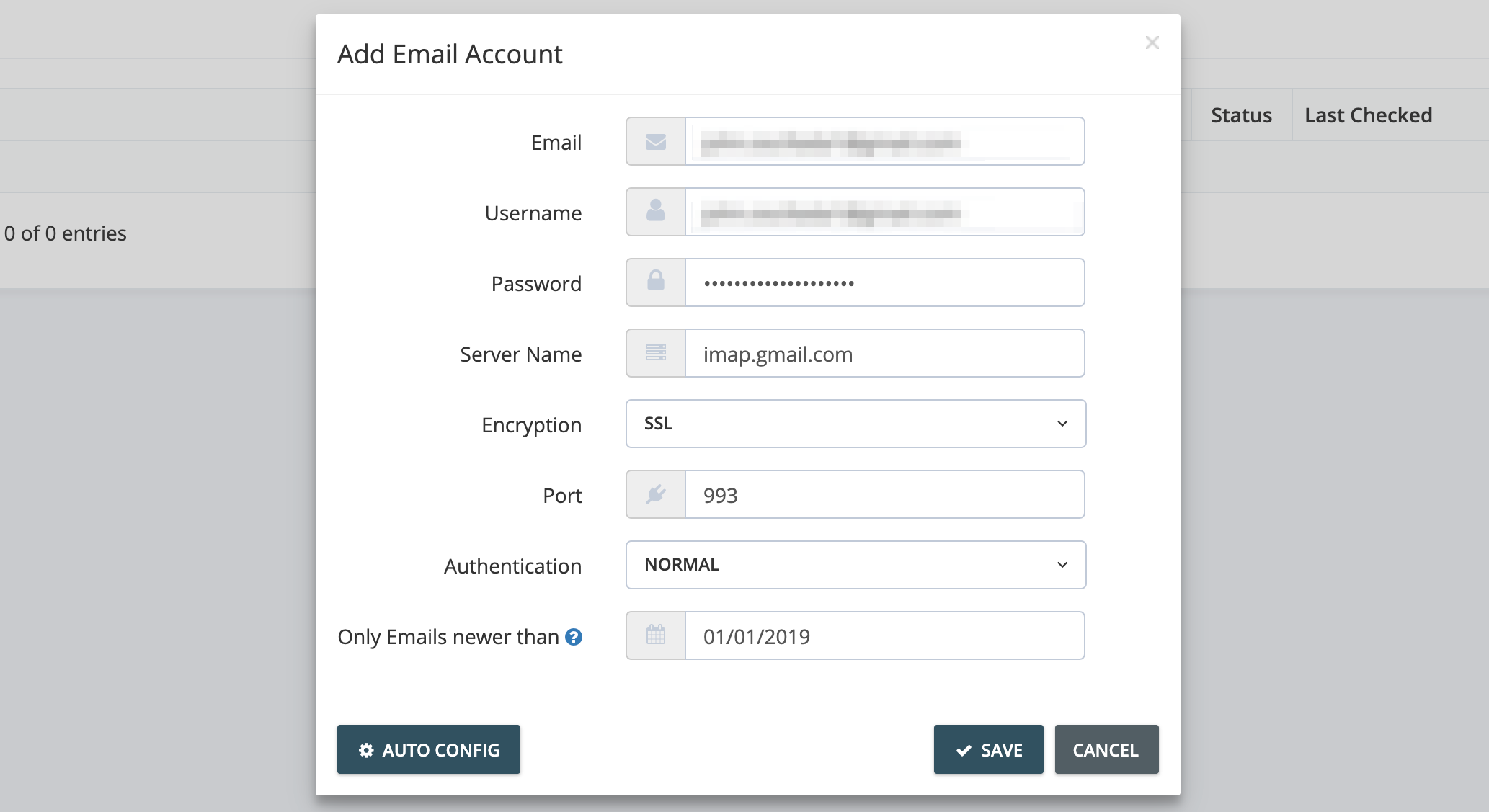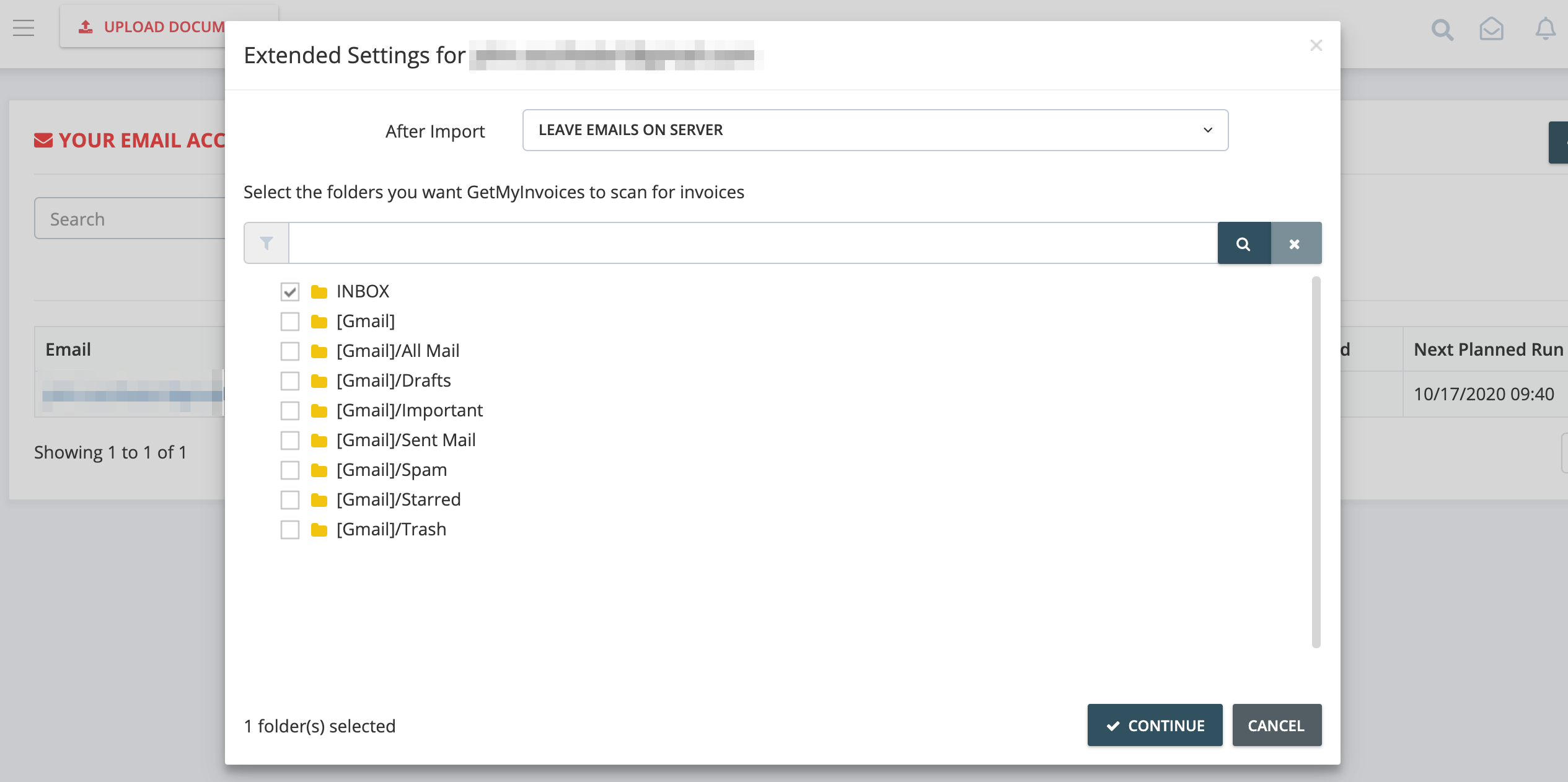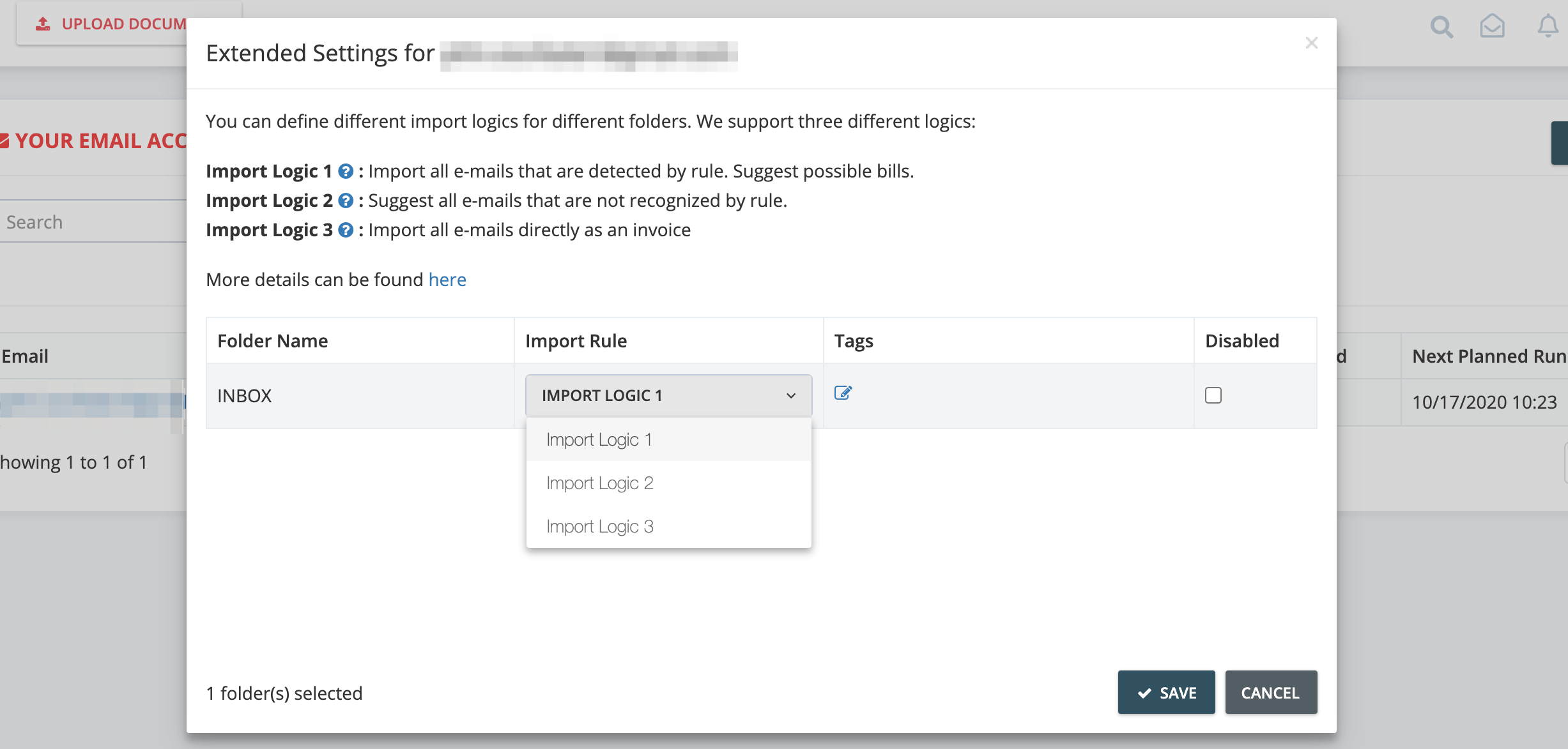How do I link my iCloud account to GetMyInvoices?
It’s important that you do these steps first before linking your Apple iCloud account to your GetMyInvoices account. Skipping these steps may result in unsuccessful authentication between the two accounts.
- Create an app-specific password for GetMyInvoices from your iCloud account. Information about app-specific passwords and specific steps on how to generate one can be found on this page. If you do not use an app-specific password to link your iCloud account, you will get this error message in GetMyInvoices: “Mail server denied authentication”.
- Ensure that your iCloud account’s IMAP and SMTP settings are enabled and properly configured. To find out specific settings and parameters required for iCloud IMAP and SMTP, click this link.
Now that you’ve configured your iCloud account’s app-specific password, IMAP and SMTP settings, follow these steps to complete the linking process on your GetMyInvoices account.
Step 1. From your GetMyInvoices dashboard, navigate to your account name on the top-right corner and click Email Accounts.
Step 2:
- If you haven’t linked any external accounts to your GetMyInvoices account yet, you will see a prompt that should guide you in linking your first email account. Click Add Email Account to continue.
- If you have linked at least one external email account before and you want to add another one, click the plus icon on the upper right corner.
Step 3. On the Add Email Account page, enter your iCloud account details then choose the date where only emails dated newer than the chosen date will be imported. Click Auto Config, then click Save.
Step 4. Choose which email folders to import documents from, then click Continue.
Step 5. You will have the option to choose which specific types of documents will be imported by defining import logics. Under Import Rule, choose among three import logic types, then click Save.
You have now successfully linked your Apple iCloud account to your GetMyInvoices account, and you may now start automating document imports between iCloud and GetMyInvoices. If you’re having trouble with the linking process, please contact our Customer Support team by creating a support ticket here.