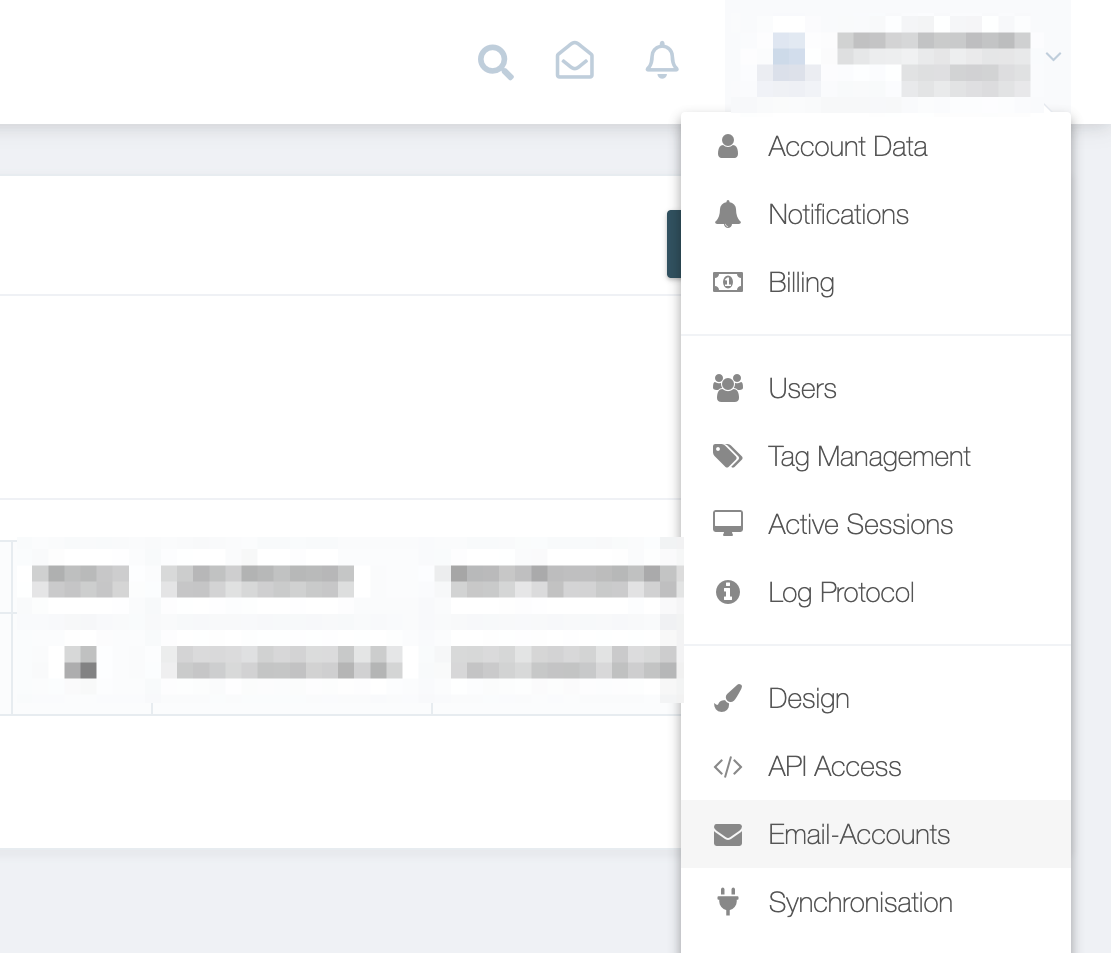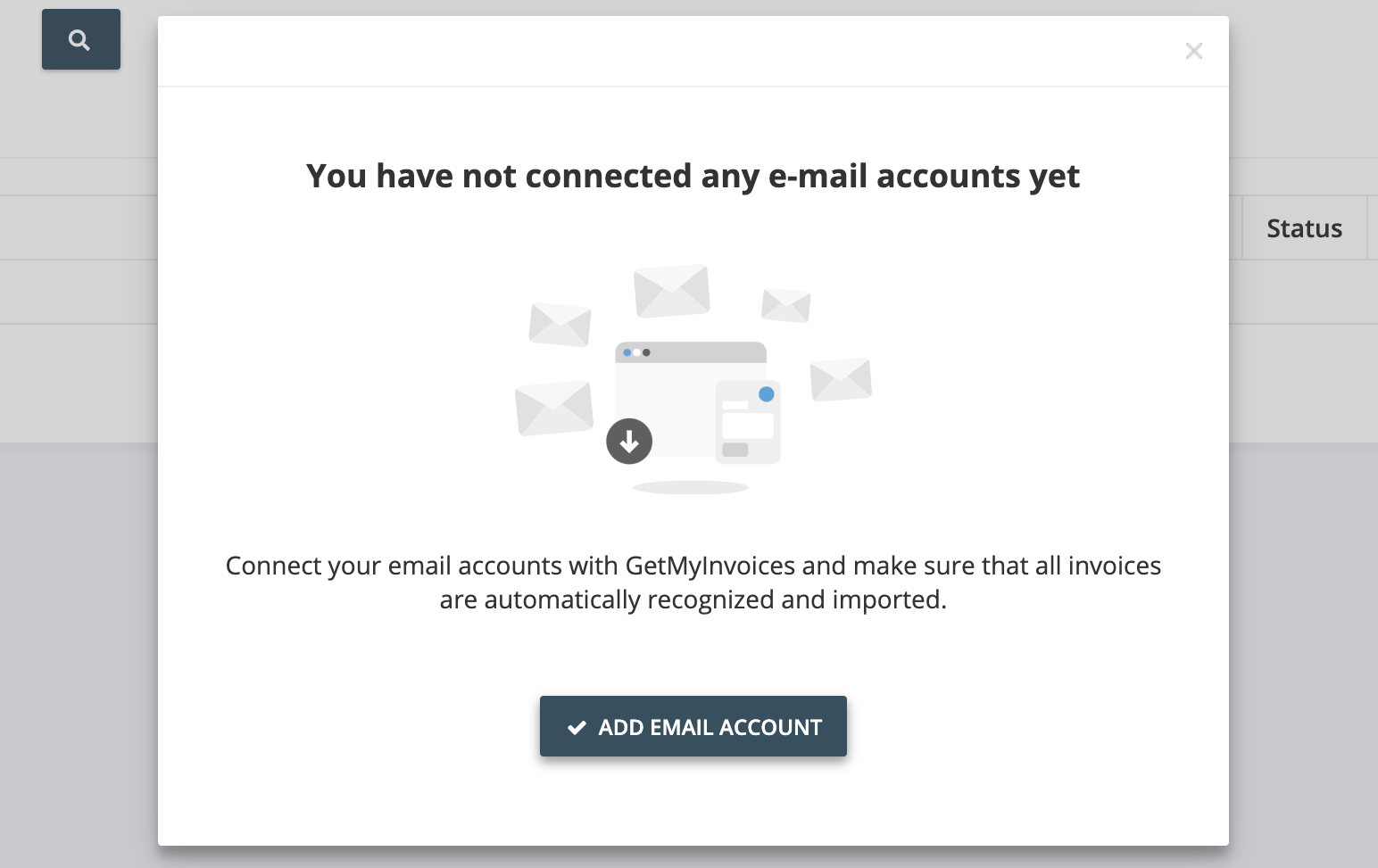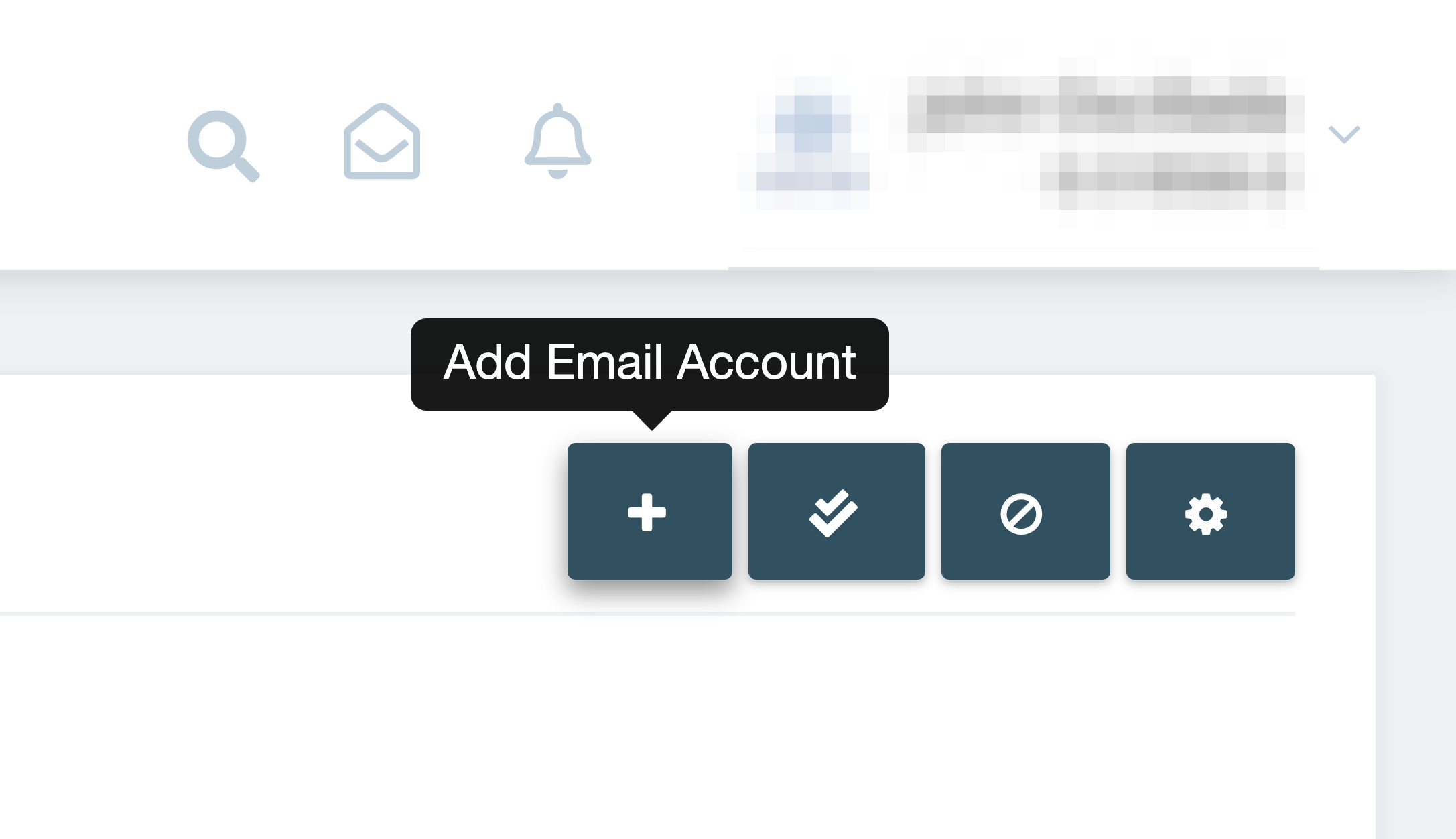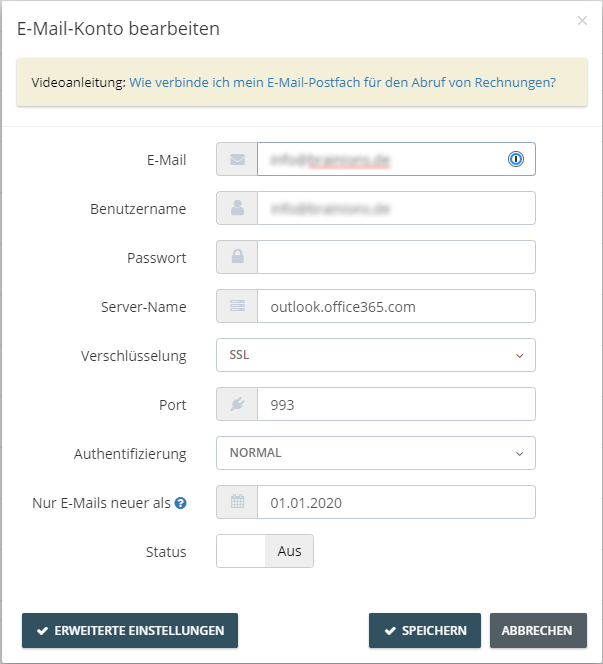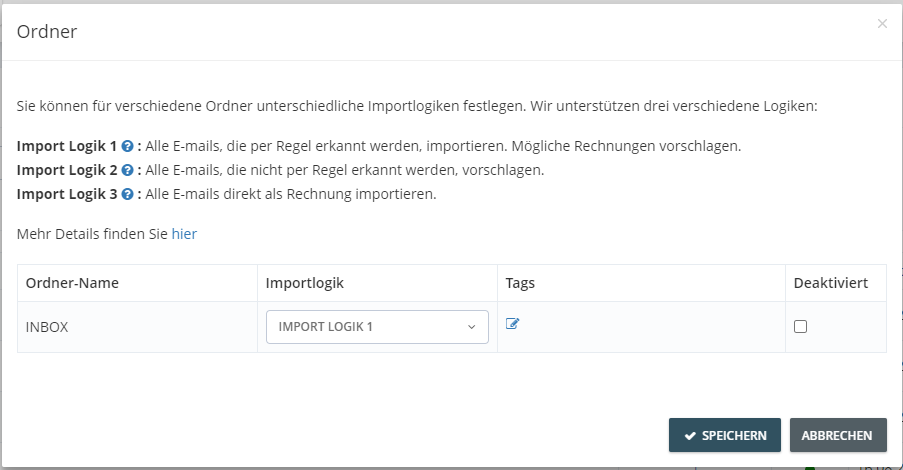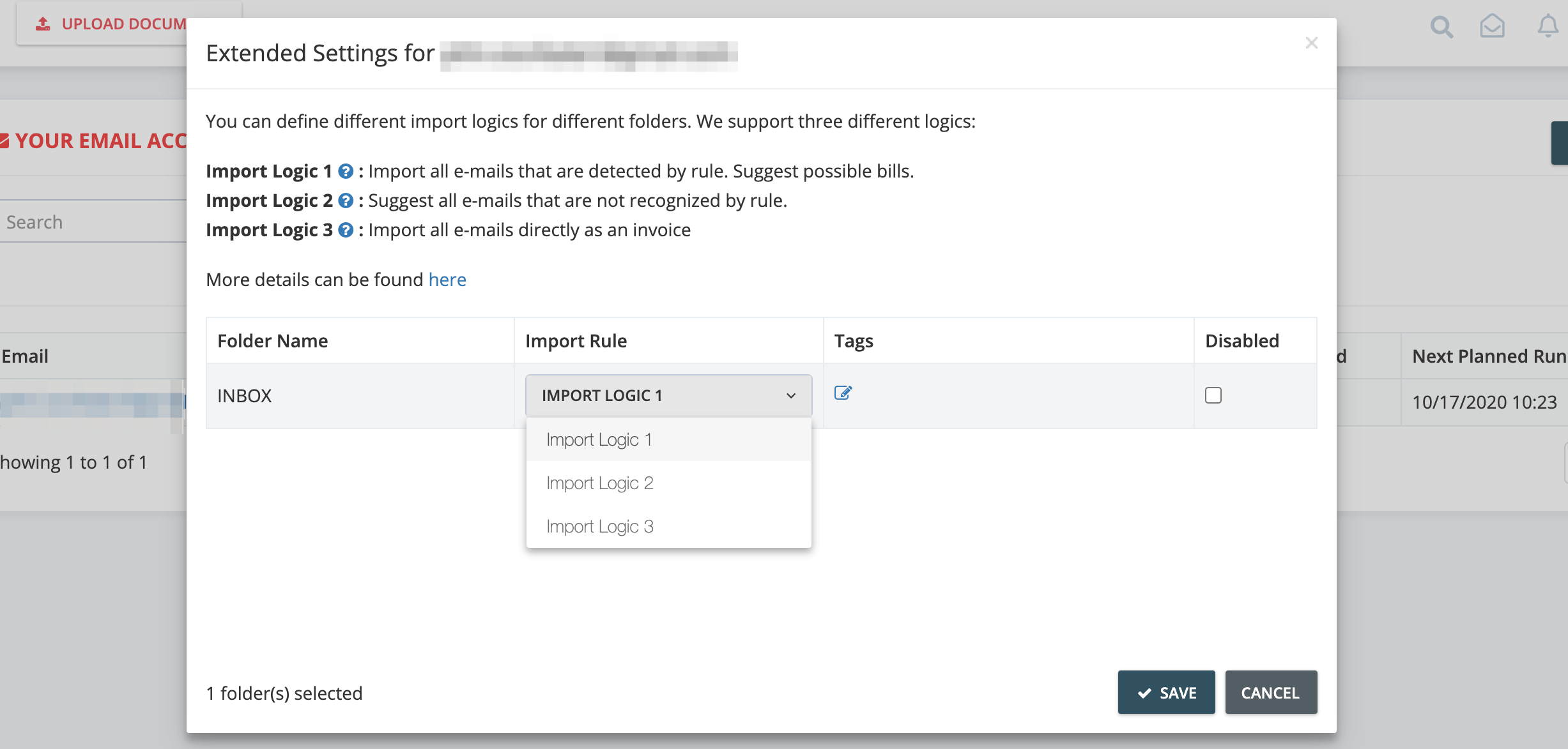How do I link my Microsoft Exchange/365 account to GetMyInvoices?
You can link your Microsoft Exchange (also known as Microsoft 365) account to your GetMyInvoices account after configuring your email’s IMAP settings. It is important that you follow these instructions first before moving on to the linking steps as follows.
Step 1. From your GetMyInvoices dashboard, navigate to your account name on the top-right corner and click Email Accounts.
Step 2:
- If you haven’t linked any external accounts to your GetMyInvoices account yet, you will see a prompt that should guide you in linking your first email account. Click Add Email Account to continue.
- If you have linked at least one external email account before and you want to add another one, click the plus icon on the upper right corner.
Step 3. On the Add Email Account page, enter your Microsoft Exchange account details then choose the date where only emails dated newer than the chosen date will be imported. Click Auto Config, then click Save.
Step 4. Choose which email folders to import documents from, then click Continue.
Step 5. You will have the option to choose which specific types of documents will be imported by defining import logics. Under Import Rule, choose among three import logic types, then click Save.
You have now successfully linked your Microsoft Exchange account to your GetMyInvoices account, and you may now start automating document imports between Microsoft Exchange and GetMyInvoices.
Having issues with automatic forwarding of emails from your Exchange/365 account to GetMyInvoices? Read this FAQ article for more information.
If you’re having trouble with the linking process, please contact our Customer Support team by creating a support ticket here.