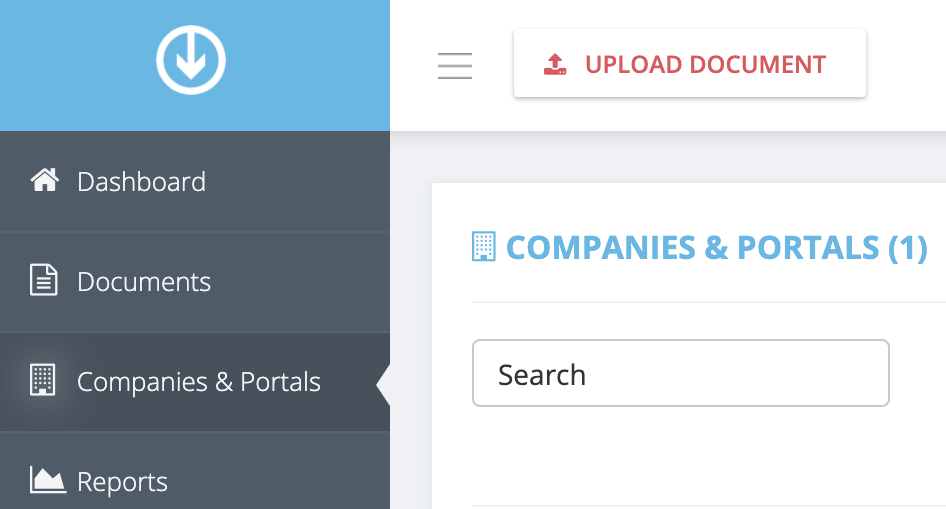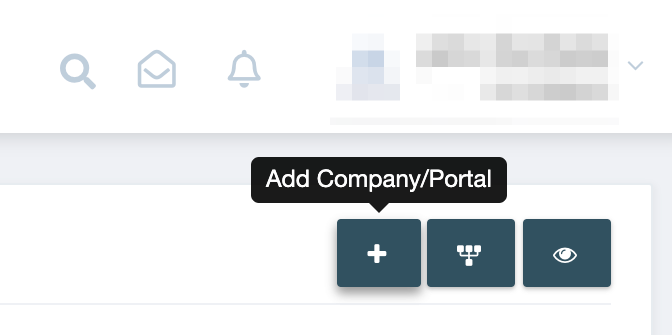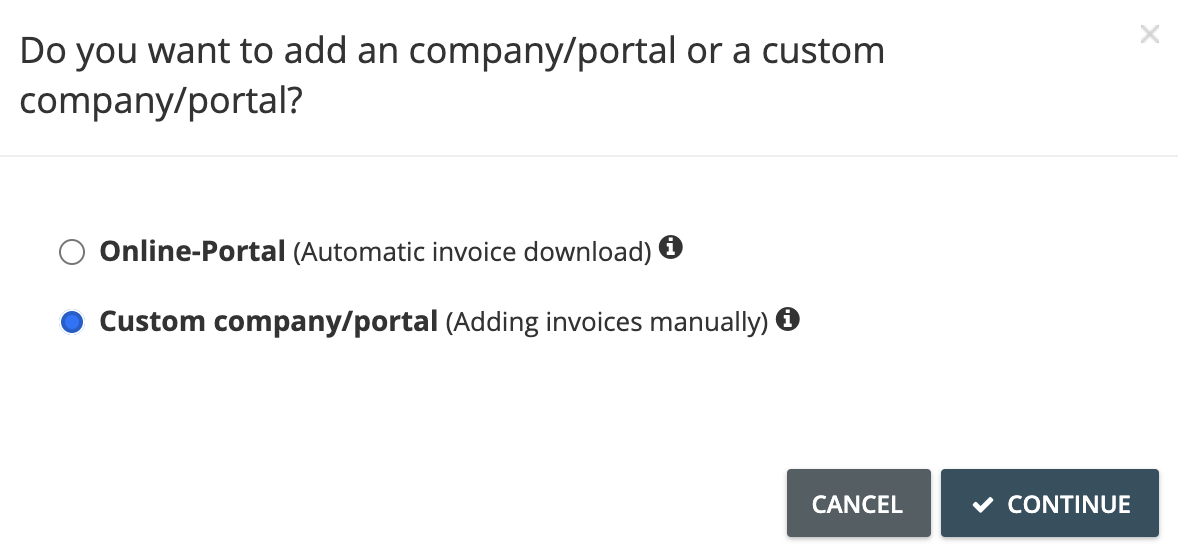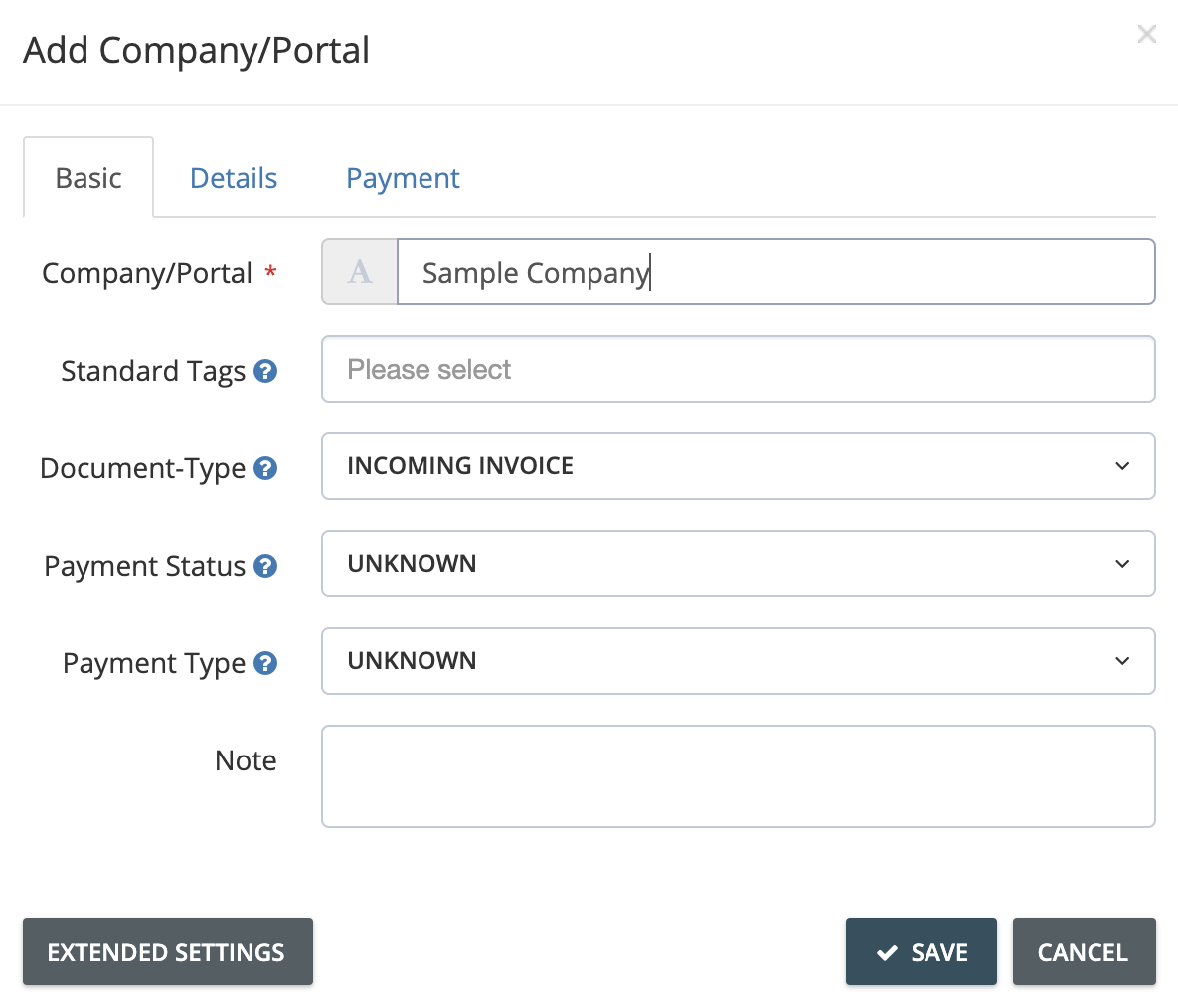How do I import documents if my online portal is not on the list?
If the portal you wish to link isn’t supported yet by our automated import feature, you can create a company/portal profile for that online account so you can manually import documents later on. Creating a custom profile for your online portal also allows you to import scanned documents from the GetMyInvoices mobile app. Follow the steps below to create a custom company/portal profile.
Step 1. From the GetMyInvoices dashboard, click Companies & Portals from the left-side menu.
Step 2. On the Companies & Portals page, click the plus icon on the top right corner to add a portal.
Step 3. A pop-up window lets you choose between an online portal or a custom (manual) account. Click the radio button next to Custom Company/Portal, then click Continue.
Step 4. The Add Company/Portal window lets you create a custom profile for the portal you wish to link to your GetMyInvoices account. Under the Basic tab, enter the company/portal name then click Save.
Step 5. Your custom company/portal profile has been successfully created and will show up as an entity on the Companies & Portals page.
To start importing documents manually to your newly created custom company/portal, follow the steps on this FAQ article.