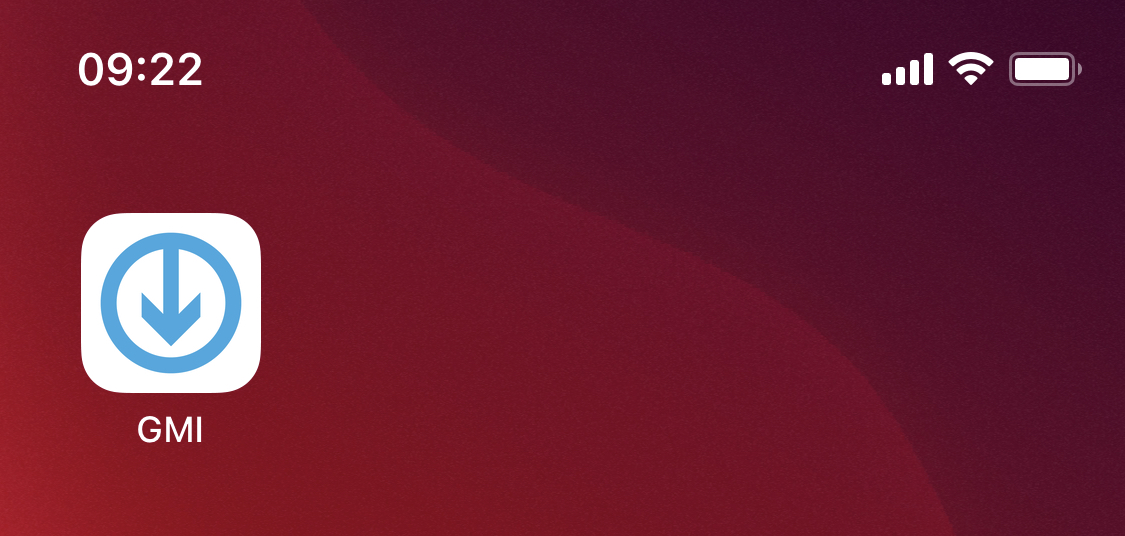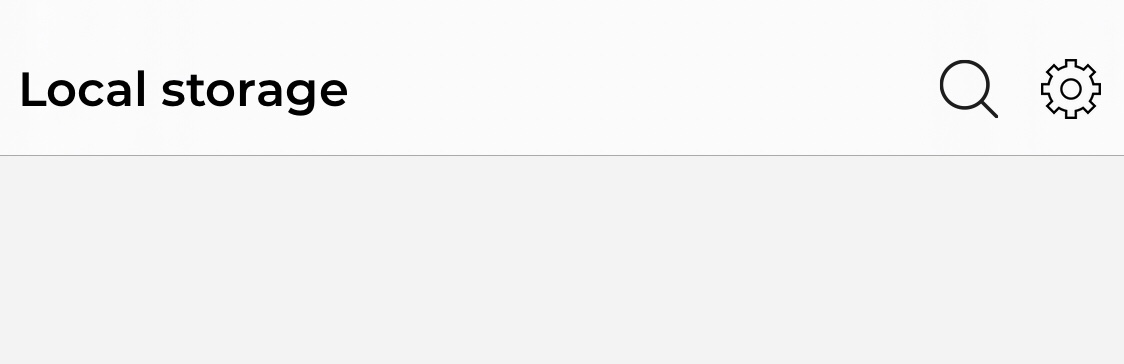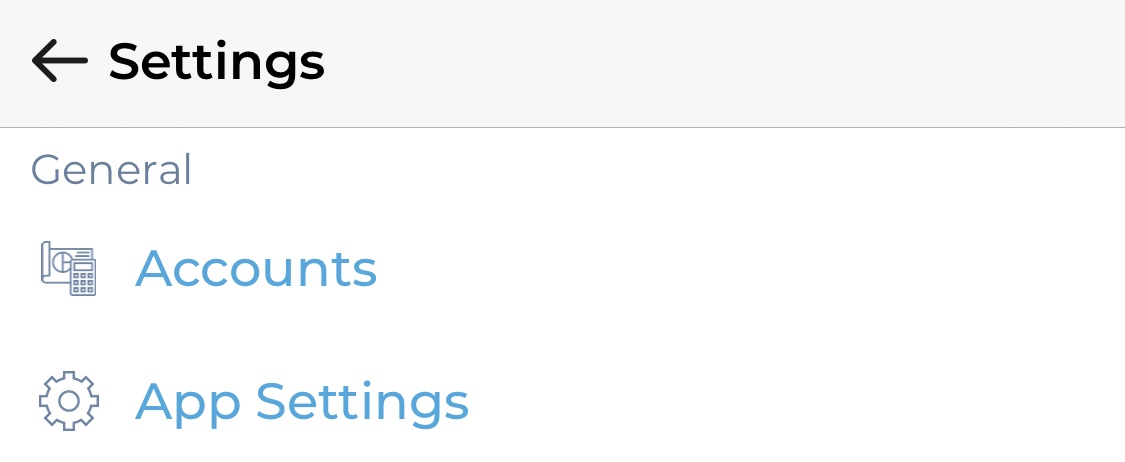How do I change what I see when I open the GetMyInvoices mobile app?
The GetMyInvoices mobile app lets you choose between two screen options for when you open the app. This feature allows you to either quickly scan a document right away, or instantly manage your scanned documents on the go. Here’s how you can customize your splash screen settings.
Step 1. Open the GetMyInvoices mobile app on your mobile device. If the camera viewfinder is shown, tap Documents on the lower left corner.
Step 2. Tap Settings (gear icon) on the top right corner.
Step 3. Under General, tap App Settings.
Step 4. Tap Standard Screen, then choose between two splash screen options:
- Camera: The camera viewfinder will be the first thing you’ll see when you open the GetMyInvoices app. This option allows you to instantly scan documents as you open the app.
- Document List: Choose this option if you want to see a list of your scanned documents as you open the GetMyInvoices mobile app. This is useful if you don’t want to initiate the camera for scanning every time you open the app.
Your preferences will be saved instantly. Feel free to go back to the main app interface by tapping the Back button, or close the app by navigating back to your mobile device home screen.