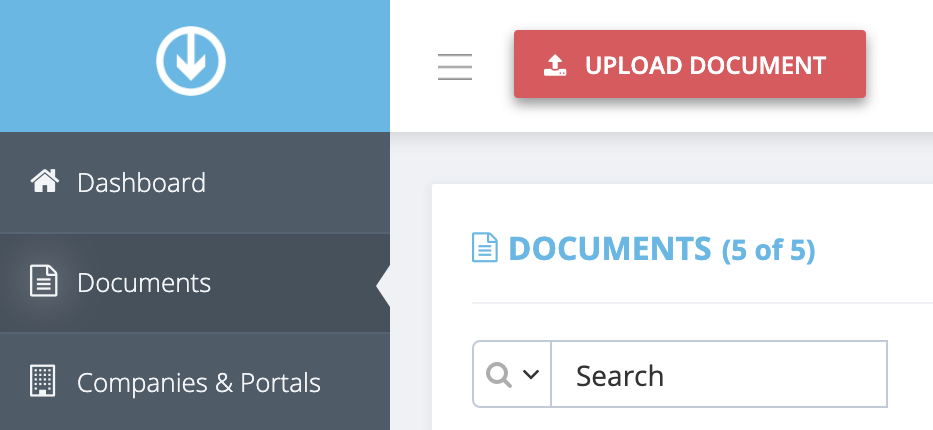How do I retrieve and restore my archived documents?
You might want to look at any of your archived documents in GetMyInvoices – perhaps you want to verify the existence of an old record or just need to run the numbers again on a previously processed invoice. You can either retrieve archived documents to look at them again while still keeping them in the archive, or bring them back together with your current documents by fully restoring them. Learn how to retrieve or restore these documents in GetMyInvoices by checking out the steps as follows.
Retrieve and view archived documents using filters
Use filters in documents to retrieve your archived documents. Here’s how.
Step 1. From the GetMyInvoices dashboard, click Documents on the left-side menu.
Step 2. Click the Status & Payment drop-down menu on the Documents toolbar to bring up document status filters.
Step 3. Under Archive Status on the Status & Payment drop-down selection, click Archived, then click Apply.
Restore archived individual documents
You may also choose to individually restore documents you have archived before. This option will bring these documents back to your current document list. Follow the steps below to start restoring archived documents.
Step 1. From the GetMyInvoices dashboard, click Documents on the left-side menu.
Step 2. Click the Status & Payment drop-down menu on the Documents toolbar to bring up document status filters.
Step 3. Under Archive Status on the Status & Payment drop-down selection, click Archived, then click Apply.
Step 4. Find the documents you want to unarchive:
- For List View: Navigate to the document you want to restore. Under Actions, click Restore Document (the closed folder icon).
- For Tile View: Navigate to the document you want to restore, then click Restore Document (the closed folder icon) from the floating mini-toolbar.
- For Calendar/Month View: Navigate to the document you want to restore. On the floating mini-toolbar, click the Options button (three horizontal lines icon), then click Restore Document (the closed folder icon).
Step 5. Click Delete Filters on the Documents toolbar. This will bring up all current documents, including the recently restored document.
Restore multiple archived documents
You can also restore several documents at once. Follow these steps.
Step 1. From the GetMyInvoices dashboard, click Documents on the left-side menu.
Step 2. On the Documents filter toolbar, click the Status & Payment drop-down menu. Click Archived under Archive Status, then click Apply.
Step 3. Click Edit Documents on the upper right corner of the Documents page.
Step 4. All of your archived documents should come up into view. Click the thumbnail of all documents you want to restore, then click Edit Documents.
Step 5. Under the Basic tab, locate the checkbox labeled Archived. Click the checkbox, then click Save & Next.
Step 6. On the confirmation pop-up window, click the checkbox next to Archived, then click Update Multiple Invoices.